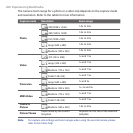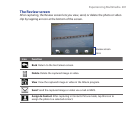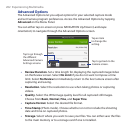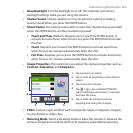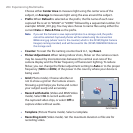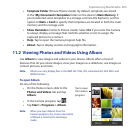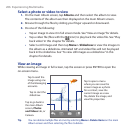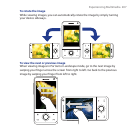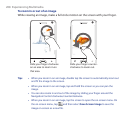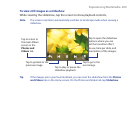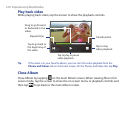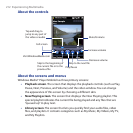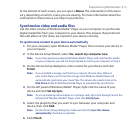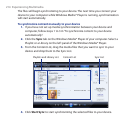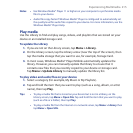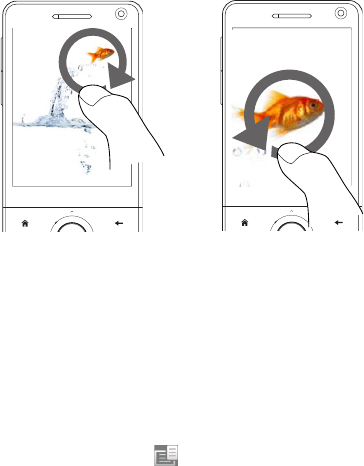
208 Experiencing Multimedia
To zoom in or out of an image
While viewing an image, make a full circle motion on the screen with your finger.
Slide your finger counter-
clockwise to zoom out.
Slide your finger clockwise
on an area to zoom in on
that area.
Tips • When you zoom in on an image, double tap the screen to automatically zoom out
and fit the image to the screen.
• When you zoom in on an image, tap and hold the screen so you can pan the
image.
• You can also zoom in and out of the image by sliding your finger around the
Navigation Control clockwise/counterclockwise.
• When you zoom in on an image, tap the screen to open the on-screen menu. On
the on-screen menu, tap and then select Save Screen Image to save the
image on-screen as a new file.