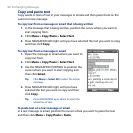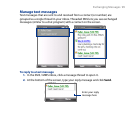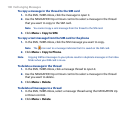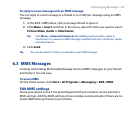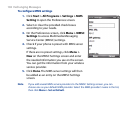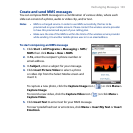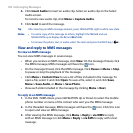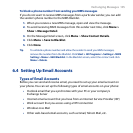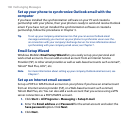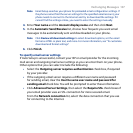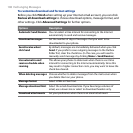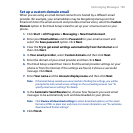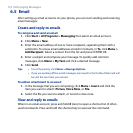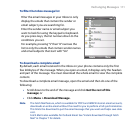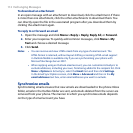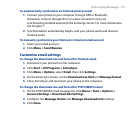106 Exchanging Messages
Set up your phone to synchronize Outlook email with the
computer
If you have installed the synchronization software on your PC and created a
partnership with your phone, then your phone is ready to send and receive Outlook
email. If you have not yet installed the synchronization software or created a
partnership, follow the procedures in Chapter 3.
Tip To set up your company email account so that you can access Outlook email
messages wirelessly, you must set up your phone to synchronize via an over-the-
air connection with your company’s Exchange Server. For more information about
synchronizing with your company email server, see Chapter 7.
Email Setup Wizard
Windows Mobile’s Email Setup Wizard lets you easily set up your personal and
work email accounts. You can add an email account from an Internet Service
Provider (ISP) or other email provider as well as web-based accounts such as Gmail®,
Yahoo!® Mail Plus, AOL®, etc.
Note For more information about setting up your company Outlook email account, see
Chapter 7.
Set up an Internet email account
Set up a POP3 or IMAP4 email account on your phone if you have an email account
from an Internet service provider (ISP), or a Web-based account such as Gmail,
Yahoo! Mail Plus, etc. You can also add a work account that you access using a VPN
server connection as a POP3/IMAP4 account.
1. Click Start > All Programs > Messaging > Setup E-mail.
2. Enter the Email address and Password for the email account and select the
Save password option. Click Next.
3. Click Next.