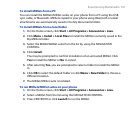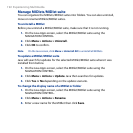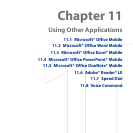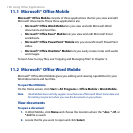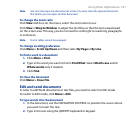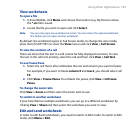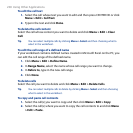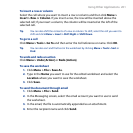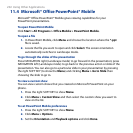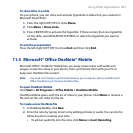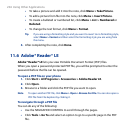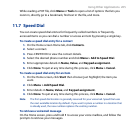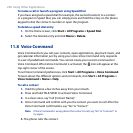Using Other Applications 199
View worksheets
To open a file
1. In Excel Mobile, click Menu and choose the location (e.g. My Device) where
the *.xls file is saved.
2. Locate the file you want to open and click Select.
Note You can only open one worksheet at a time. You must close the opened worksheet
first before you can open another worksheet.
By default, the worksheet opens in Full Screen mode, to change the view mode,
press the left SOFT KEY (to show the View menu) and click View > Full Screen.
To view the contents of a cell
There are times that the text in a cell cannot be fully displayed onscreen. To view
the text in the cell in its entirety, select the cell and then click View > Cell Text.
To use Freeze Pane
1. Select the cell that is after and below the row and column you want to freeze.
For example, if you want to freeze column E and row 4, you should select cell
F5.
2. Click View > Freeze Panes. To unfreeze the panes, click View > Unfreeze
Panes.
To change the zoom ratio
Click View > Zoom and then select the zoom ratio to use.
To switch to another worksheet
If your Excel file has multiple worksheets, you can go to a different worksheet by
clicking View > Sheet and then select the worksheet you want to view.
Edit and send worksheets
In order to edit Excel worksheets, you need to switch to Edit mode. To switch to Edit
mode, click Menu > Edit.