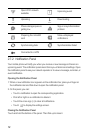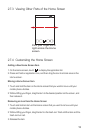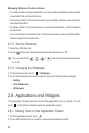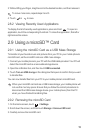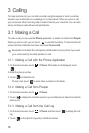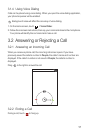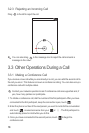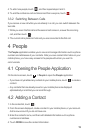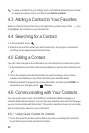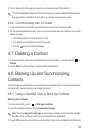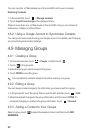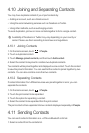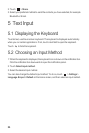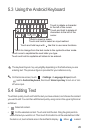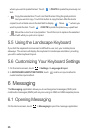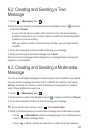20
To save a contact from your call log, touch and hold the desired phone number
to display the options menu, and then touch
Add to contacts
.
4.3 Adding a Contact to Your Favorites
Select a contact and touch the star on the right of the contact's name. If the icon
is highlighted, the contact is in your favorites list.
4.4 Searching for a Contact
1. In the contact list, touch .
2. Enter the name of the contact you wish to search for. As you type, contacts with
matching names appear below the search box.
4.5 Editing a Contact
You can make changes to the information you have stored for a contact at any time.
1. In the contacts list, touch the contact whose details you want to edit, and then touch
.
2. Touch the category of contact information you wish to change: name, phone
number, email address, or any other information you recorded earlier.
3. Make the desired changes to the contact information, and then touch
DONE
. To
cancel all of your changes, touch >
Cancel
.
4.6 Communicating with Your Contacts
You can quickly call or send a text (SMS) or multimedia (MMS) message to a
contact's default phone number. You can also open details to view a list of all the ways
you can communicate with that contact. This section describes how to communicate
with a contact when viewed in your contacts list.
4.6.1 Using Quick Contact for Android
1. Touch the contact's picture or picture frame (if you have not assigned a picture to
the contact) to open Quick Contact for Android.