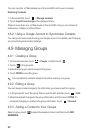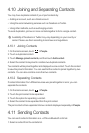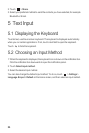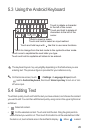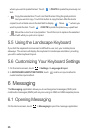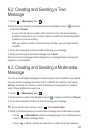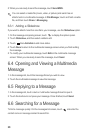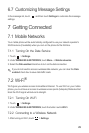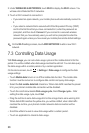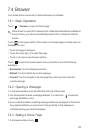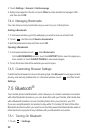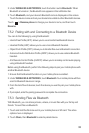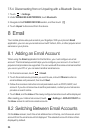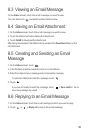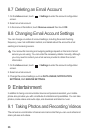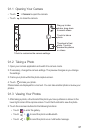
30
2. Under
WIRELESS & NETWORKS
, touch
Wi-Fi
to display the
Wi-Fi
screen. You
will see a list of detected Wi-Fi networks.
3. Touch a Wi-Fi network to connect to it.
• If you select an open network, your mobile phone will automatically connect to
it.
• If you select a network that is secured with Wired Equivalent Privacy (WEP)
and it is the first time that you have connected to it, enter the password as
prompted, and then touch
Connect
. If you connect to a secured wireless
network that you have already used, you will not be prompted to enter the
password again unless you have reset your mobile phone to its default settings.
On the
Wi-Fi
settings screen, touch
ADD NETWORK
to add a new Wi-Fi
network.
7.3 Controlling Data Usage
With
Data usage
, you can set a data usage cycle and the mobile data limit for this
period. You will be notified when data usage reaches the set limit. You can also query
the data usage within a certain period or by a certain application.
On the Home screen, touch >
Settings
>
Data usage
to configure the data
usage settings:
• Touch
Mobile data
to turn on or off the mobile data function. The mobile data
function must be turned on to configure data control and query data usage.
• Select the
Set mobile data limit
check box. When data traffic reaches the preset
limit, your phone's mobile data connection will be disabled.
• Touch the scroll arrow beside
Data usage cycle
, then
Change cycle...
. After
setting the data usage cycle, touch
Set
.
• Drag the red line to set a data usage limit or the orange line to set a warning limit.
When data traffic reaches the yellow line, you will be notified; when data traffic
reaches the red line, your phone's mobile networks data connection will be
disabled.
• Scroll the white time axis to view data usage within a certain period.
• Touch an application to check its data usage.