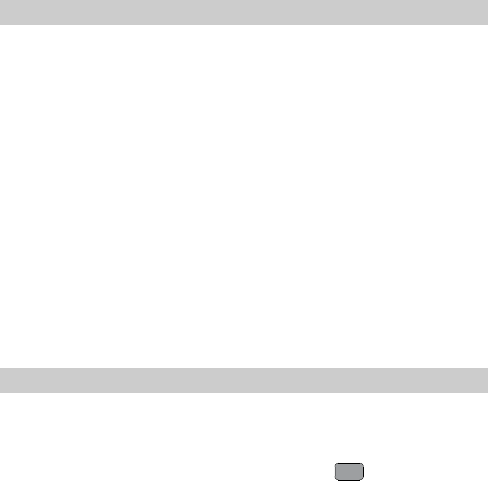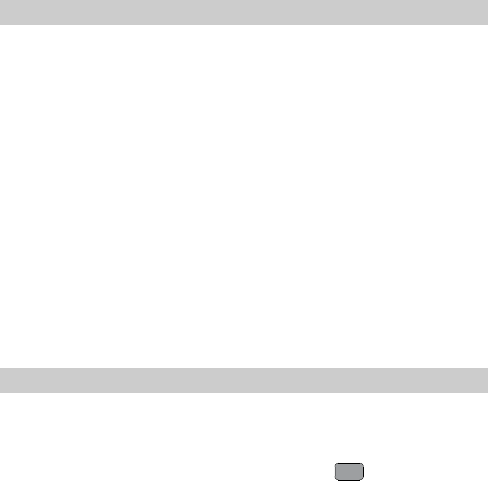
6 MMS
Writing and Sending a Multimedia Message
To write and send a multimedia message, do as follows:
1. Select Menu > Messages > MMS > Create MMS.
2. Edit the message by adding contents to the following fields:
z
Recipient: Add the recipient(s) of the message. Up to 10
recipients can be added.
z
Subject: Enter the subject of the message.
z
Slides: Insert pictures, audio files, video files, and text into a
slide.
3. After you write the message, select Options > Send to send the
message.
The MMS function is network dependent. If you cannot
send or receive multimedia messages, contact your service
provider.
Receiving a Multimedia Message
After you select Menu > Messages > MMS > Settings > Receive
Options > MMS Receipt > Manual, a message notification will
be received and saved in the inbox before you receive a
multimedia message. Then you need to press
to read the
message notification and select Options > Download to receive
the multimedia message.
After you select Menu > Messages > MMS > Settings > Receive
Options > MMS Receipt > Automatic, the phone will
automatically download a multimedia message to the inbox.
17