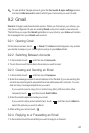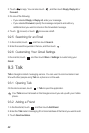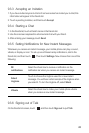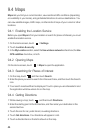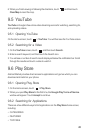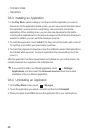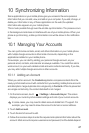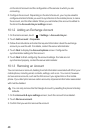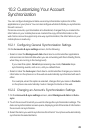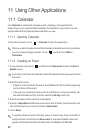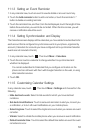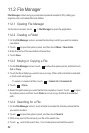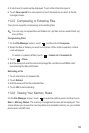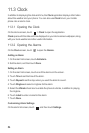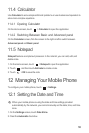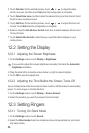49
10.2 Customizing Your Account
Synchronization
You can configure background data use and synchronization options for all the
applications on your phone. You can also configure what kind of data you synchronize
for each account.
For some accounts, synchronization is bi-directional; changes that you make to the
information on your mobile phone are made to the copy of that information on the
web. Some accounts support only one-way synchronization; the information on your
mobile phone is read-only.
10.2.1 Configuring General Synchronization Settings
On the
Accounts & sync settings
screen, do the following:
• Select or clear the
Background data
check box to control whether applications
and services can transmit data when you are not working with them directly (that is,
when they are running in the background).
If you clear this option,
Gmail
stops receiving new mails,
Calendar
stops
synchronizing events, and so on, until you refresh them.
• Select or clear the
Auto-sync
check box to control whether changes you make to
information on the phone or on the web are automatically synchronized with each
other.
For example, when this option is selected, changes that you make in
Contacts
on the phone are automatically made in Google Contacts on the web.
10.2.2 Changing an Account’s Synchronization Settings
1. On the
Accounts & sync settings
screen, select
Background data
and
Auto-
sync
.
2. Touch the account for which you want to change the synchronization settings. The
data and synchronization screen opens, displaying a list of the kinds of information
the account can synchronize.
3. Select the items you want to synchronize from the list. Your phone will automatically
synchronize the selected items.