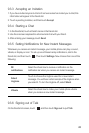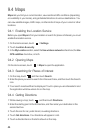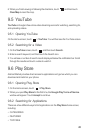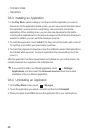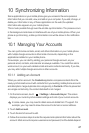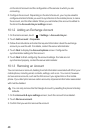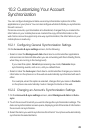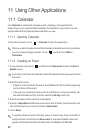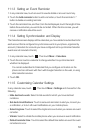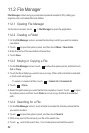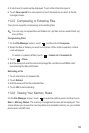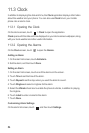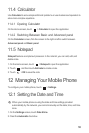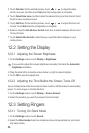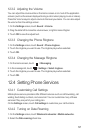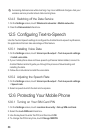51
11.1.3 Setting an Event Reminder
1. In any calendar view, touch an event to view its details or an event summary.
2. Touch the
Add reminder
button to add a reminder, or touch the reminder’s “-”
button to delete an existing reminder.
3. Touch the reminder time, and then, from the list displayed, touch the length of time
before the event when you want to be reminded. When the time comes, you will
receive a notification about the event.
11.1.4 Setting Synchronization and Display
The Calendars screen displays all the calendars you have added or subscribed to for
each account that is configured to synchronize events to your phone, organized by
account. (Calendars for accounts you have configured not to synchronize Calendar
events are not included in the list.)
1. In any calendar view, touch . Then touch
More
>
Calendars
.
2. Touch the icon next to a calendar to change whether it is synchronized and
whether it is displayed.
You remain subscribed to Calendars that you configure not to store on the
phone and can still work with them with Google Calendar on the web, or using
other calendar services.
3. Touch
OK
.
11.1.5 Customizing Calendar Settings
In any calendar view, touch . Then touch
More
>
Settings
and choose from the
following:
•
Hide declined events
: Select to hide events for which you have declined
invitations.
•
Set alerts & notifications
: Touch to set event reminders to alert you, to send you
a notification, or to turn off event notifications on your mobile phone.
•
Select ringtone
: Touch to select the ringtone to sound when you receive an event
reminder.
•
Vibrate
: Select to vibrate the mobile phone when you receive an event notification.
•
Default reminder time
: Touch to select the default time before an event for event
reminders to occur.