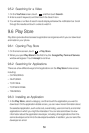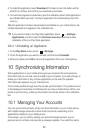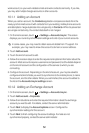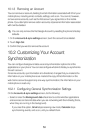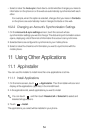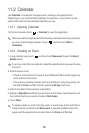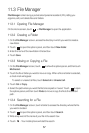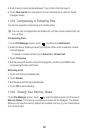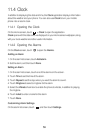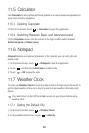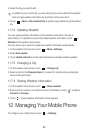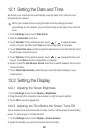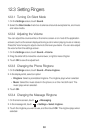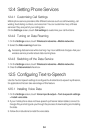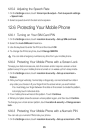
58
5. A list of search results will be displayed. Touch a file in the list to open it.
6. Touch
New search
for a new search or touch the back key to return to the file
manager screen.
11.3.5 Compressing or Extracting Files
Your phone supports compressing and extracting files.
You can only compress files and folders into .zip files, but can extract both .zip
and .rar files.
Compressing Files
1. On the
File Manager
screen, touch , and then touch
Multiselect
.
2. Select the files or folders you want to compress. When a file is selected, a check
mark will appear.
To select or unselect all files, touch
Select all
or
Unselect all
.
3. Touch
Compress
.
4. Edit the save path and the name of the target file, and then touch
OK
to start
compressing the files and folders.
Extracting a File
1. Touch and hold a compressed file.
2. Touch
Extract
.
3. Edit the save path for the extracted files.
4. Touch
OK
to start extracting.
11.3.6 Viewing Your Memory Status
On the
File Manager
screen, touch to open the options panel, and then touch
Memory Status
. The memory management screen will be displayed. This screen
allows you to view the memory status and available memory on your mobile phone
and microSD card.