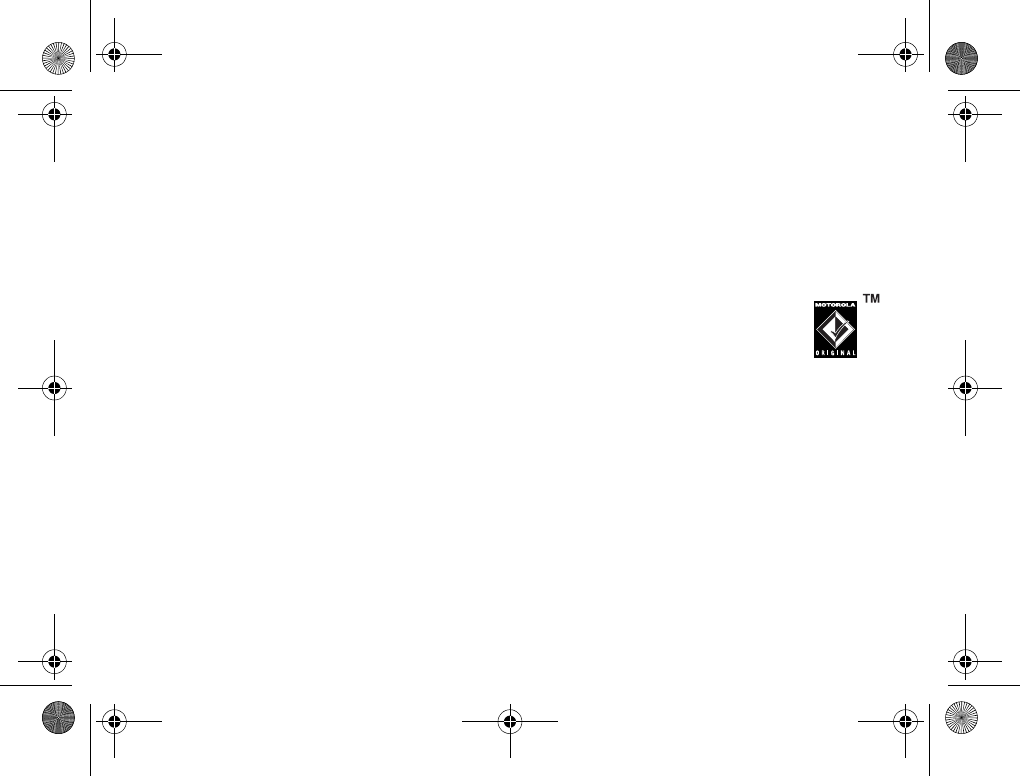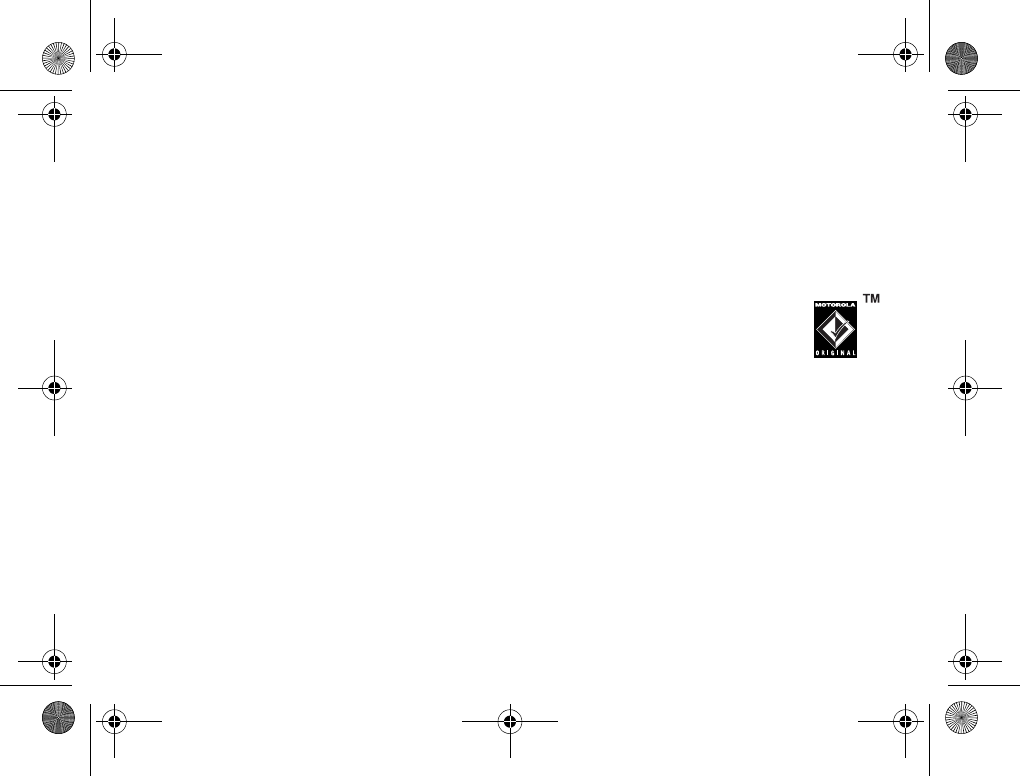
31
main attractions
move files from the phone to
the memory card
You can move files (such as pictures and
photos, video clips, and sound files) from
your phone to the memory card to free up
phone memory.
Note:
Moving a file to the memory card
deletes the original from phone memory.
To see files stored on your phone
, open a file
list (such as as
Pictures
,
Videos
, or
Sounds
), then
press
M
>
Switch Storage Device
>
Phone
.
Scroll to the file you want to move, then press
M
>
Move
>
Memory Card
.
connect the memory card to a
computer
You can connect your phone to a computer to
transfer files to and from the memory card.
Note:
When your phone is connected to a
computer, you can access the memory card
only through the computer.
On your phone:
Press
M
>
w Settings
>
Connection
>
USB Settings
>
Memory Card
.
This directs the USB connection to
your memory card. Attach the
Motorola Original USB cable to the
accessory port on your phone and
to an available USB port on your computer.
Then follow these steps:
On your computer:
1
Find where your phone’s memory card
displays as a Removable Disk icon. On a
PC this is the My Computer window. On a
Mac it’s on the desktop.
2
Double-click the Removable Disk icon to
access the files on your phone’s memory
card.
V3i.UG.iTunes.L.book Page 31 Tuesday, June 20, 2006 11:22 AM