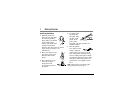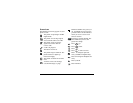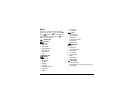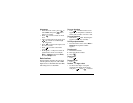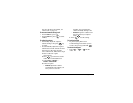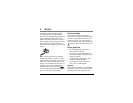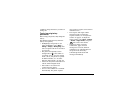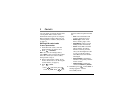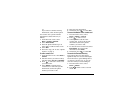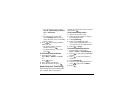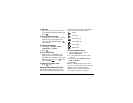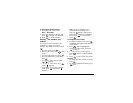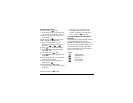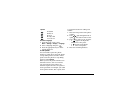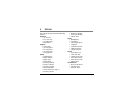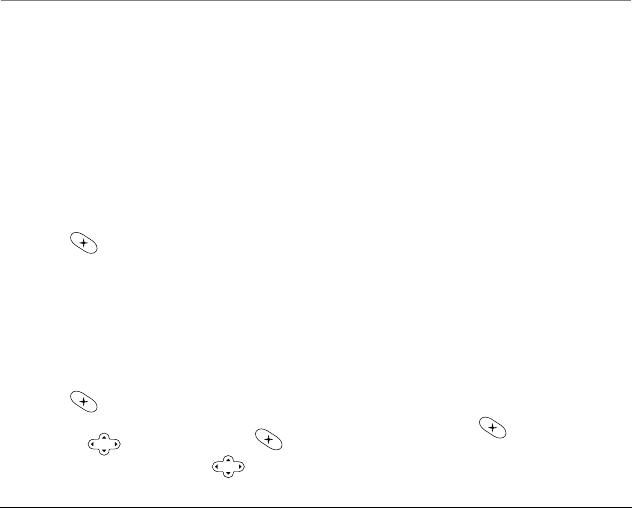
User’s Guide for the QCP 2035 Phone 9
3CONTACTS
Use your phone’s Contacts directory like
a set of phone index cards to store
information about a person or company.
Before using the Contacts directory, see
“Entering letters, numbers, and symbols”
on page 13.
Working with contact cards
To save a phone number
1. From the home screen, enter the
phone number you want to save.
2. Press to Save New.
Note—To add to an existing contact,
select
Addto... after you enter the number.
Select the contact you want to add to,
then proceed to step 4.
3. Enter a name for the contact. If you
need to know how to use the keypad
to enter letters, see page 13.
4. Press to Save.
-or-
• Press right, then press
to select
Options. Press up or
down to select an option from the
list:
–
Save—Save information and
return to the home screen.
–
Number Type— Select work,
home, mobile, pager, or fax.
–
Speed Dialing—Select a speed
dialing location from the list.
–
Secret—Select Yes to lock the
phone number. If a phone
number is locked, you must
enter your four-digit lock code
to view or edit the number.
Select
No to leave the number
unchanged.
–
Primary Number—Classify this
number as the primary number
for the contact.
– Classify Contact—Classify the
contact as
business or personal.
5. If finished, press to select Save. A
message appears: “Contact
Successfully Saved!”