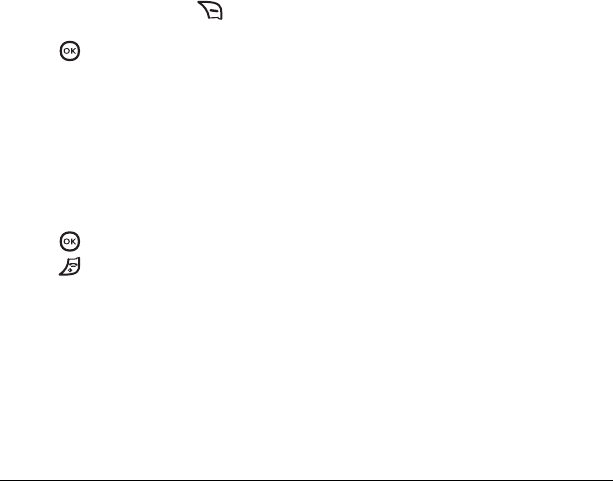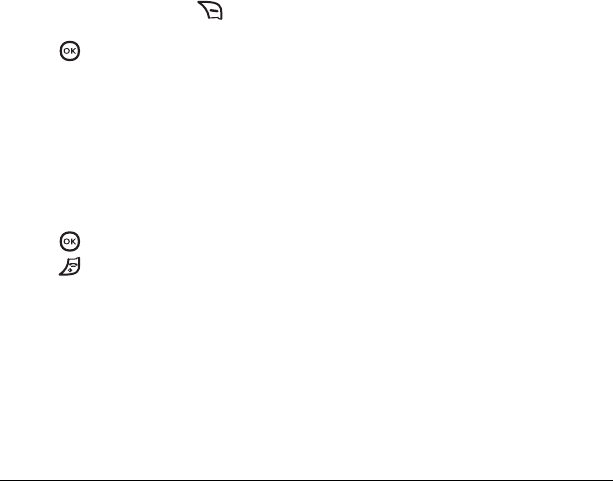
22 Customizing Your Phone
Personalizing the screen
Changing your banner
The banner is the personal label for your phone.
It appears on the home screen above the time and
date. The banner can be up to 12 characters long.
1. Select Menu → Settings → Display →
My Banner
.
2. Enter your banner text. Press to clear
any digits.
3. Press .
Choosing a menu view
Two menu views are available:
1. Select Menu → Settings → Display →
Main Menu View, then the option you want:
– Graphic displays a graphical icon view
of menu items.
–
List displays menu items in text format.
2. Press .
3. Press to return to the home screen.
The next time you select
Menu, you see
the menu view you selected.
Adjusting the backlighting
Your screen lights up while you are in a call or
when you press a key on the keypad. However,
you can set the length of time that backlighting
remains on.
1. Select Menu → Settings → Display →
Backlighting.
2. Select an option from the list:
– 10 seconds, 30 seconds, 1 minute —Turn
backlighting on for 10 or 30 seconds,
or 1 minute after your last keypress.
–
10 sec & in call, 30 sec & in call,
1 min & in call
—Turn backlighting on for
the duration of a call, and for 10 or 30
seconds, or 1 minute after your
lastkeypress.
Note: These settings drain the battery more
quickly and reduce talk and standby times.
Setting power backlighting
You can set backlighting to remain on when an
external power source, such as the AC adapter,
is used with the phone.
Note: Power backlighting may not be available
with the optional desktop charger or other
accessories.
1. Select Menu → Settings → Accessories →
Pwr Backlight.
2.
Select Always On to keep backlighting on.
Note: The battery charges more slowly when
power backlighting is on.