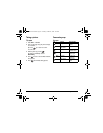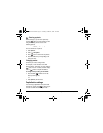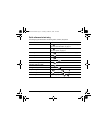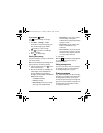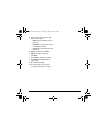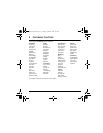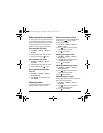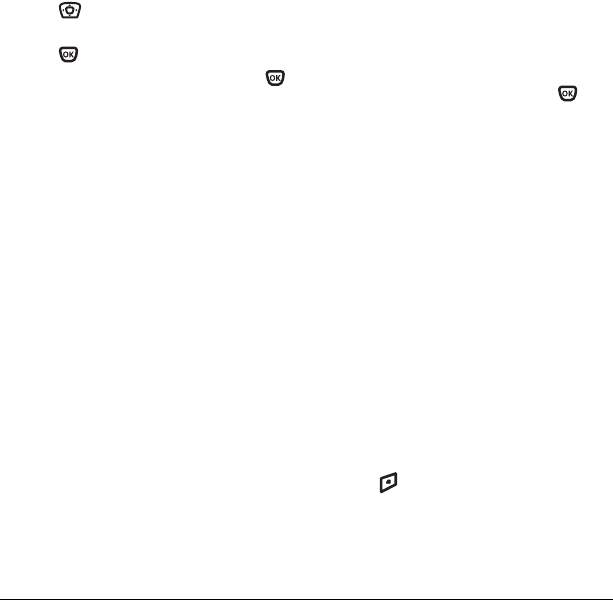
28 Sending and Receiving Text Messages
Erasing single messages
1. Select Menu → Messages.
2. Press down to the type of text message
you want to erase:
InBox, OutBox, or Saved.
3. Press .
4. Highlight the message to erase and press .
5. Select Options.
6. Select Erase to erase the message. A
notification appears: “Erase this message?”
7. Select Yes to erase the message.
Note: You can erase a scheduled message from
the
OutBox, but you cannot cancel delivery of
the message.
Erasing all messages
1. Select Menu → Messages →
Erase Messages.
2. Select a folder to erase all messages from:
InBox, OutBox, Sent, Saved Folder, or Drafts
Folder.
To erase messages from all folders,
select
All Messages.
3. A message appears: “Erase all messages?”
Select
Yes to erase messages or No to cancel.
Erasing messages automatically
Use this setting to have old messages
automatically erased from the
InBox when
memory is low.
1. Select Menu → Messages →
Msg Settings → Auto-Erase.
2.
Highlight Old InBox Msgs and press .
Older messages are erased as new messages
are received.
• To disable this setting select
Menu →
Messages → Msg Settings → Auto-Erase →
Disabled.
Customizing message settings
To make messaging easier, you can customize
settings for sending and receiving messages.
Creating group lists
You can create and save a list of multiple
recipients. Your Xcursion phone stores five group
lists with up to 10 recipients per list.
1. Select Menu → Messages → Group Lists →
Create New.
2. Enter a title for the list. For help entering text,
see page 21.
3. Press to select Next.
82-N8671-1EN.book Page 28 Tuesday, October 4, 2005 3:49 PM