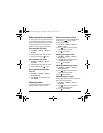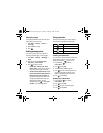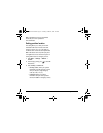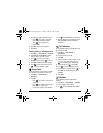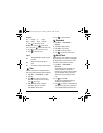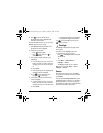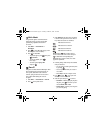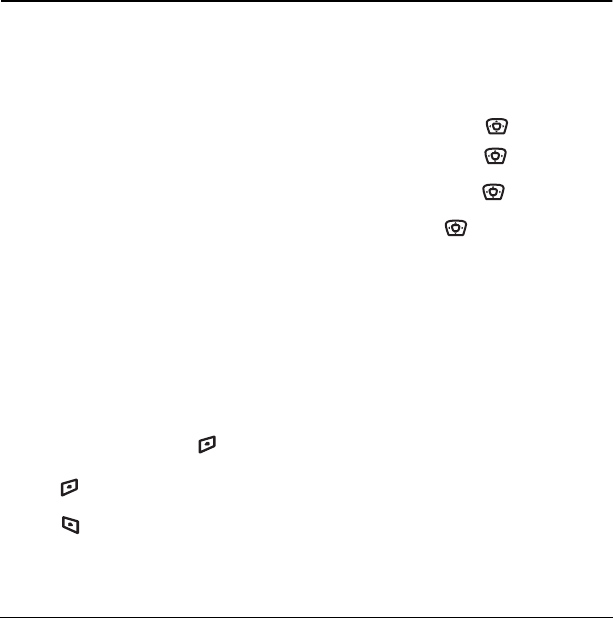
User Guide for the Kyocera Xcursion Phone 43
9USING MEDIA GA LLERY
The media gallery stores and displays all the
image and sound files in the phone.
Accessing files
1. Select Menu → Media Gallery.
2. Select an option:
– Camera Pictures displays thumbnails
of the photos you have taken in
chronological order.
–
Images displays a list of categories that
contain preloaded, downloaded, saved,
or created files such as wallpaper,
screen savers, or caller IDs.
–
Sounds displays a list of categories that
contain saved or downloaded sounds such
as ringers and voice memos.
Browsing pictures
1. Select Menu → Media Gallery →
Camera Pictures
.
2. Highlight a picture and press
to select
View.
3. Press to select Erase.
- or -
Press to select
Options:
– Assign picture as a Caller ID
or as wallpaper.
– Modify allows you to change the following:
Rotate - select 90º right, 180º, 90º left,
Flip horizontal, and Flip Vertical.
Resize - select 90%, 75%, 50%,
and 30%.
Brightness - press left or right
to adjust.
Sharpness - press left or right
to adjust.
Saturation - press left or right
to adjust.
Hue - press left or right to adjust.
Auto Adjust - automatically adjusts
all levels.
Color Tone - change the picture to
grayscale, negative, sepia, or emboss.
–
Zoom allows you to zoom in or out
on the picture.
–
Take Picture to snap another photo.
– Lock to prevent accidentally erasing
the photo.
–
Rename the picture.
– Details of the file.
82-N8671-1EN.book Page 43 Tuesday, October 4, 2005 3:49 PM