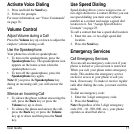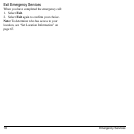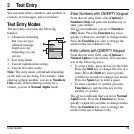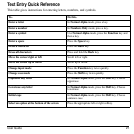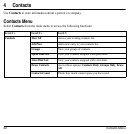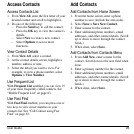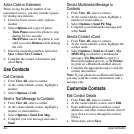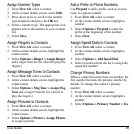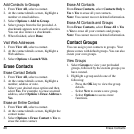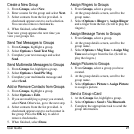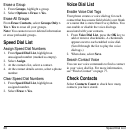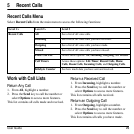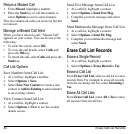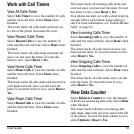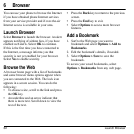User Guide 25
Assign Number Types
1. From
View All
, select a contact.
2. At the contact details screen, select
Edit
.
3. Press down twice to scroll to the number
type dropdown and press the
OK
key.
4. Select a number type. The appropriate icon
appears next to the number in your contacts
list.
5. Select
Save
.
Assign Ringers to Contacts
1. From
View All
, select a contact.
2. At the contact details screen, highlight the
contact name.
3. Select
Options > Ringer > Assign Ringer
and a ringer from the list. (Scroll to play the
ringers.)
Assign Message Tones to Contacts
1. From
View All
, select a contact.
2. At the contact details screen, highlight the
contact name.
3. Select
Options > Msg Tone > Assign Msg
Tone
and a ringer from the list. (Scroll to
play the ringers.)
Assign Pictures to Contacts
1. From
View All
, select a contact.
2. At the contact details screen, highlight the
contact name.
3. Select
Options > Picture > Assign Picture
to assign a picture.
Add a Prefix to Phone Numbers
Use
Prepend
to add a prefix, such as an area
code, to a phone number:
1. From
View All
, select a contact.
2. At the contact details screen, highlight a
number.
3. Select
Options > Prepend
to enter the
prefix at the beginning of the number.
4. Select
Save
.
Assign Speed Dials to Contacts
1. From
View All
, select a contact.
2. At the contact details screen, highlight a
number.
3. Select
Options > Add Speed Dial
.
4. Select a location from the list to assign the
speed dial number.
Change Primary Numbers
When a contact has more than one number, the
first number becomes the primary number by
default. To change the contact’s primary
number:
1. From
View All
, select a contact.
2. At the contact details screen, highlight a
number.
3. Select
Options > Primary Number > Yes
.