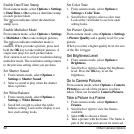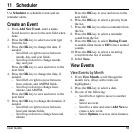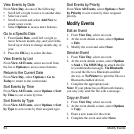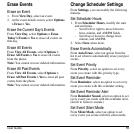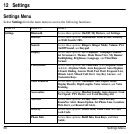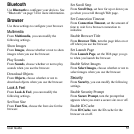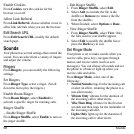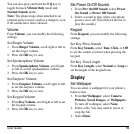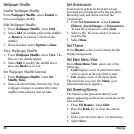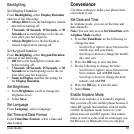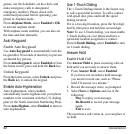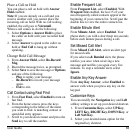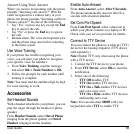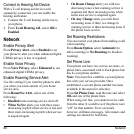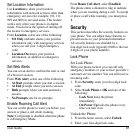60 Display
Wallpaper Shuffle
Enable Wallpaper Shuffle
From
Wallpaper Shuffle
, select
Enable
to
turn on wallpaper shuffle.
Edit Wallpaper Shuffle
1. From
Wallpaper Shuffle
, select
Edit
.
2. Select
Add
(to include a file in the shuffle)
or
Remove
(to remove a file from the
shuffle).
3. When finished, select
Options > Done
.
View Wallpaper Shuffle
1. From
Wallpaper Shuffle
, select
View
. The
files in your shuffle appear.
2. Select
Edit
to modify the shuffle list or
press the
Back
key to exit.
Set Wallpaper Shuffle Interval
1. From
Wallpaper Shuffle
, select
Set
Shuffle Time
.
2. Select an interval time from the list. Your
wallpaper changes to another file in the
shuffle at the selected interval time.
Set Screensaver
Screensavers appear on the home screen,
activated ten seconds after the last keypress.
Incoming calls and alerts override the
screensavers.
1. From
Set Screensaver
, select
Camera
Pictures
,
Saved Images
, or
Screensavers
.
To turn off screensaver, select
None
.
2. Select a file. You may need to resize or
crop the file.
3. Select
Done
.
Set Theme
From
Themes
, select a color theme for the
display background.
Set Main Menu View
From
Main Menu View
, select one of the
following:
•
Grid
displays icons of each menu item,
with its name at the top of the screen.
•
List
displays a list of all menu items.
The next time you view the
Menu
, your
selected menu style appears.
Set Greeting Banner
The banner is the personal label for your
phone, appearing on the home screen above the
time and date.
1. From
My Banner
, select
Edit
.
2. Press the
Back
key to clear the current
banner.
3. Enter your new text (up to 14 characters).
4. Select
Save
.