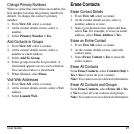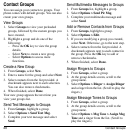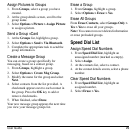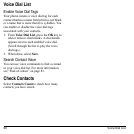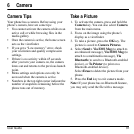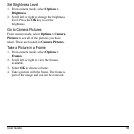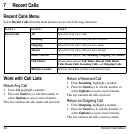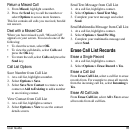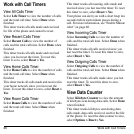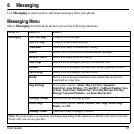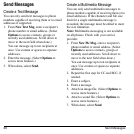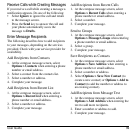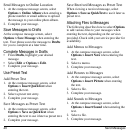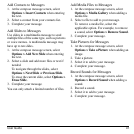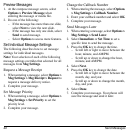User Guide 35
Return a Missed Call
1. From
Missed
, highlight a number.
2. Press the
Send
key to call the number or
select
Options
to access more features.
This list contains all calls you received, but did
not answer.
Deal with a Missed Call
When you have missed a call, “Missed Call”
appears on your screen. You can do one of the
following:
• To clear the screen, select
OK
.
• To view the call details, select
Calls
and
press the
OK
key.
• To return the call, select
Calls
and press the
Send
key.
Call List Options
Save Number from Call List
1. At a call list, highlight a number.
2. Select
Options > Save
.
3. Select
Save New Contact
to create a new
contact or
Add to Existing
to add a number
to an existing contact.
View Contact from Call List
1. At a call list, highlight a contact.
2. Select
Options > View
to see the contact
details screen.
Send Text Message from Call List
1. At a call list, highlight a contact.
2. Select
Options > Send Text Msg
.
3. Complete your text message and select
Send
.
Send Multimedia Message from Call List
1. At a call list, highlight a contact.
2. Select
Options > Send Pic Msg
.
3. Complete your multimedia message and
select
Send
.
Erase Call List Records
Erase a Single Record
1. At a call list, highlight a contact.
2. Select
Options > Erase Record > Yes
.
Erase a Call List
From
Erase Call List
, select a call list to erase
records from. For example to erase all records
from the incoming call list, select
Incoming >
Ye s
.
Erase All Call Lists
From
Erase Call List
, select
All > Yes
to erase
all records from all call lists.