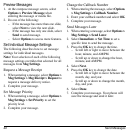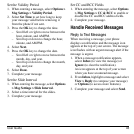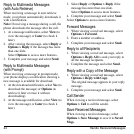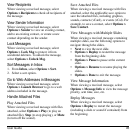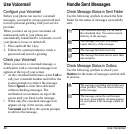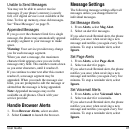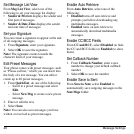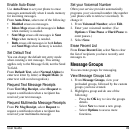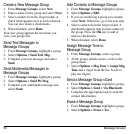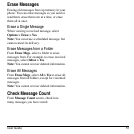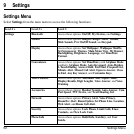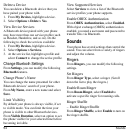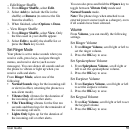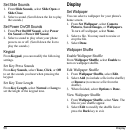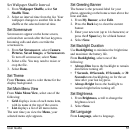50 Message Groups
Create a New Message Group
1. From
Message Groups
, select
New
.
2. Enter a name for the group and select
Next
.
3. Select contacts from the list provided. A
check mark appears next to each selection.
You can also remove checkmarks.
4. When finished, select
Done
.
Your new group appears the next time you
view your groups list.
Send Text Messages to
Message Groups
1. From
Message Groups
, highlight a group.
2. Select
Options > Send Text Msg
.
3. Complete your text message and select
Send
.
Send Multimedia Messages to
Message Groups
1. From
Message Groups
, highlight a group.
2. Select
Options > Send Pic Msg
.
3. Complete your multimedia message and
select
Send
.
Add Contacts to Message Groups
1. From
Message Groups
, highlight a group.
2. Select
Options > Edit
.
3. If you are modifying a group you created,
select
Next
. Otherwise, go to the next step.
4. Select contacts from the list provided. A
checkmark appears next to each contact in
the group. Press the
OK
key to add or
remove checkmarks.
5. When finished, select
Done
.
Assign Message Tone to
Message Group
1. From
Message Groups
, select a group.
2. At the groups details screen, scroll to the
group name.
3. Select
Options > Msg Tone > Assign Msg
Tone
and a ringer from the list. Scroll to
play the ringers.
Send a Message Group vCard
1. From
Message Groups
, highlight a group.
2. Select
Options > Send > Via Bluetooth
.
3. Complete the appropriate task to send the
contact information.
Erase a Message Group
1. From
Message Groups
, highlight a group.
2. Select
Options > Erase > Yes
.