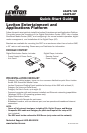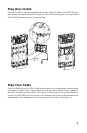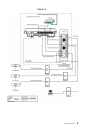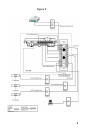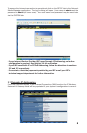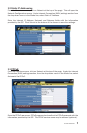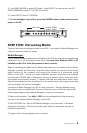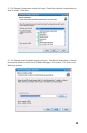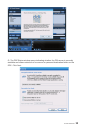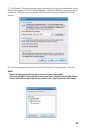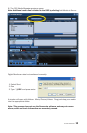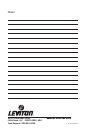Sound Settings
NOTE: When audio output is set to 5.1 (S/PDIF/Coax Only), audio will pass
through the analog connections when music tracks are played. During movie play
-
back, if the content is Dolby Digital 5.1, the signal will pass through the digital
connections only and no audio will pass through the analog connections. If the
movie is not Dolby Digital 5.1, the audio will pass through both the digital and
analog connections.
1) From Main Menu on a Digital Player connected to a monitor via the composite RCA
connectors, press SETUP/EDIT on remote, which opens the Settings screen.
2) Press the DOWN ARROW to select Sound and press RIGHT ARROW to open Sound
Setup screen.
3) Press SELECT on remote to select Volume and use UP/DOWN ARROWS to set
volume level. Press SELECT on remote to confirm.
8
STEP FOUR: Configuring the DP
NOTE: - Command prompts are displayed at the bottom of the screen.
- For Initial set up and configuration, connect the digital player to your
display device using a composite RCA cable (not included)
.
- Pressing the Power button on the remote will power off the DP.
Use any button to turn on the DP.
Display Settings
1) From Main Menu on a Digital Player connected to a monitor via the composite RCA
connectors, press SETUP/EDIT on remote, which opens the Settings screen.
2) Use the DOWN ARROW to select DISPLAY and press the RIGHT ARROW to open the
Display Setup screen.
3) Press SELECT on remote to select output and use the UP/DOWN ARROWS to
select output type.
4) Press SELECT on remote to set output type then press LEFT ARROW, followed by
SELECT to enter Test Mode. Picture should be present on monitor connected to
selected output.
5) Press SELECT again to exit Test Mode and set selected Display Mode as default.
* While in the Display screen, you can change Brightness, Contrast, Saturation
and DP Screen Saver Settings.
** Pressing SETUP on the remote while in the Music/Photos/Videos screens
will open the Edit Menu for that particular media. See Owner’s Manual for more
information.
Default outputs of the DP are composite video and stereo audio (analog). If
alternate outputs are required, use the following instructions to configure the
outputs of the DP.