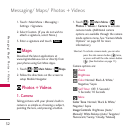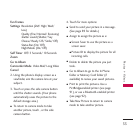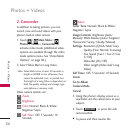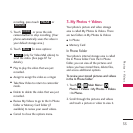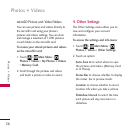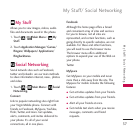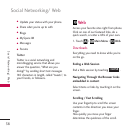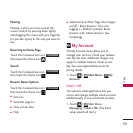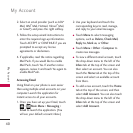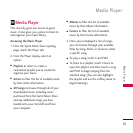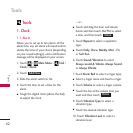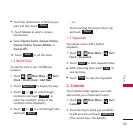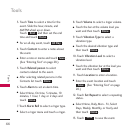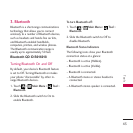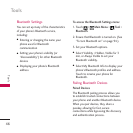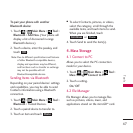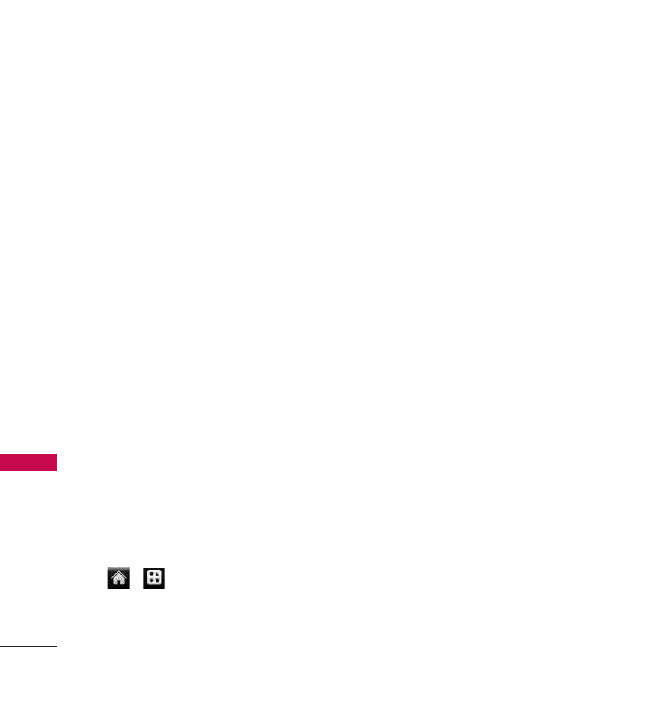
My Account
40
My Account
2. Select an email provider (such as AOL
®
Mail, AIM
®
Mail, Hotmail, Yahoo!
®
Mail,
or Gmail
®
) and press the right softkey.
3. Follow the setup wizard instructions to
enter the required sign-up information.
Touch ACCEPT or CONTINUE if you are
prompted to accept any license
agreements or disclaimers.
4. If applicable, read the notice regarding
Mail Push. If you would like to enable
Mail Push, touch Yes. If another notice
appears, review it and touch Yes again to
enable Mail Push.
Accessing Email
Using Email on your phone is even easier
than using multiple email accounts on your
computer. Launch the application for
instant access to all your accounts.
1. Once you have set up your Email, touch
>
Main Menu
>
Messaging
>
Email
to launch the application. (You
will see your default account inbox.)
2. Use your keyboard and touch the
corresponding keys to read, manage,
and reply to your email messages.
●
Touch
Menu
to select messaging
options, such as
Delete, Check Mail,
Reply to, Mark as
, or
Other
.
●
Touch
Menu
>
Other
>
Compose
to
create new messages.
●
To view a different email account, touch
the drop-down menu to the left of the
Inbox
tab at the top of the screen and
then select an account. You can also
touch the
Home
tab at the top of the
screen and select an available account
from there.
●
To add a new account, touch the
Home
tab at the top of the screen, and then
select
Add Account
. You can also touch
the drop-down menu to the left of the
Inbox
tab at the top of the screen and
select
Add Account
.