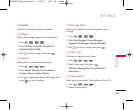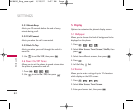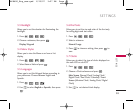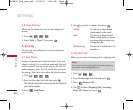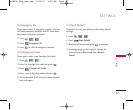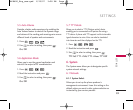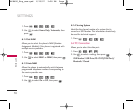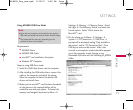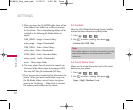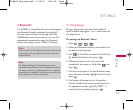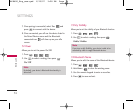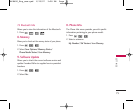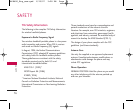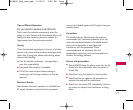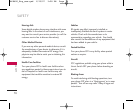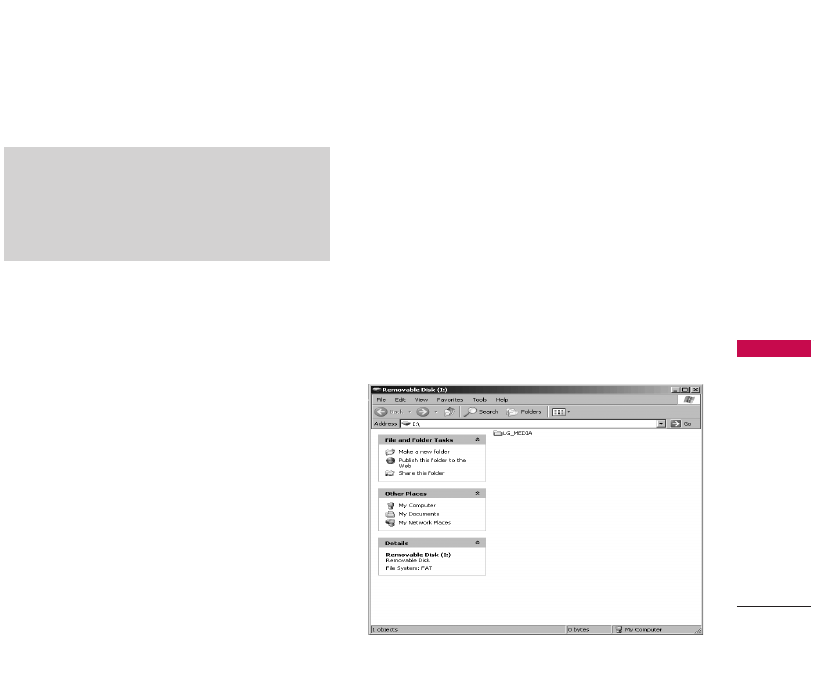
Using AX8600 USB Drive Mode
Requirements:
●
AX8600 Phone
●
AX8600 USB Cable
●
microSD
TM
card installed on the phone
●
Windows XP
®
Computer
Steps to using USB Drive mode:
1. Install the USB Cable drivers into the computer.
2. After installing the USB cable drivers, connect the
cable to the computer and attach the phone.
Allow the computer to detect the phone USB
drivers and install them.
3. Make sure the microSD
TM
card has been formatted
on the phone so the required folders will be
created for use with your phone. To format the
memory card navigate the phone to Menu > 9.
Settings > 8. Memory > 2. Memory Status > Scroll
left/right to “Card Memory Status” and select the
Format option. Select YES to format the
MicroSD
TM
card.
4. On the phone, go to Menu > 9. Settings > 6.
System > 2. PC Connection > 2. USB Drive. A
prompt will be displayed stating “Only available in
idle screen” and/or “PC Connection Set”. Press
END key to return to idle screen. After a few
seconds a new explorer window should be popped
up on the computer screen showing a new
Removable Disk drive with the following LG_MEDIA
folder:
SETTINGS
71
SETTINGS
Note
●
Users who use a memory card reader do not require a
USB cable and would not need to follow all those steps.
●
The supported files may vary depending on the
software version of your phone.
AX8600_Eng_new.qxd 1/23/07 3:28 PM Page 71