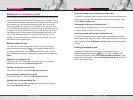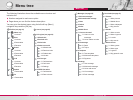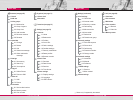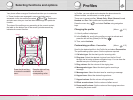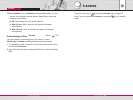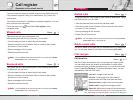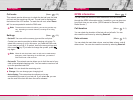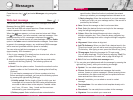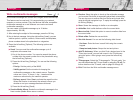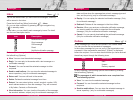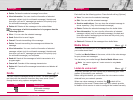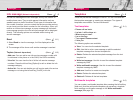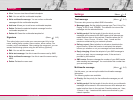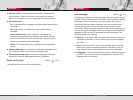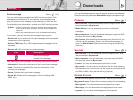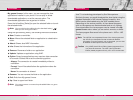C1200
User Guide
51
C1200
User Guide
50
Write multimedia messages
A multimedia message can contain text, images, and/or sound clips.
This feature can be used only if it is supported by your network
operator or service provider. Only the devices that offer compatible
multimedia message or e-mail features can receive and send
multimedia messages.
You can create a multimedia message up to 10 slides.
(approximately 100 KB)
1. After entering the subject of the message, press the OK key.
2. Key in the text message. Using the right soft key [Insert], you can
insert a symbol, a picture, a sound, a voice memo, text templates,
phone numbers stored in the phonebook or a signature.
3. Press the left soft key [Options]. The following options are
available.
] Send: You can send the multimedia message up to 6
recipients at the same time.
1) Key in the phone number. You can also search the phone
number from the recent number list or the phonebook using
the left soft key [Options].
2) Press the left soft key [Settings]. You can set the following
options:
- Priority: Set the priority of the MMS.
- Validity period: Set the duration for keeping the
multimedia messages on the network server. Possible
values are 1 hour, 12 hours, 1 day, 1 week and the
maximum authorized by the network operator.
- Delivery report: Select Yes to activate the report function.
When this function is activated, the network informs you
whether or not your message has been delivered.
3) Press the left soft key [Send].
] Send to Media Album: Sends the multimedia message to the
fixed number (Media Album server number).
] Preview:
Select this option to check out the multimedia message
you've created. Each slide is sequentially played back automatically.
You can also move to another slide from the currently played slide
using the left/right navigation keys. To replay the message, press the
left soft key [Replay].
] Save: Saves the message in drafts or as a template.
] Add slide: Add a slide before or after the current slide.
] Move to slide: Select this option to move to another slide from
the current slide.
] Delete slide: Deletes the current slide.
] Set slide format: You can set the following slide format.
- Set timer: Enter the timer in each field using the numeric
keypad.
- Swap text and picture: Swaps the text and picture.
] Add T9 dictionary:
When you didn’t find a desired word in the
T9 text input mode, you can add a word in the T9 dictionary
using this option. After typing a word, press the left soft key
[Save].
] T9 languages: Select the T9 language for T9 input mode. You
can also deactivate the T9 input mode by selecting T9 off. For
further details on the T9 mode, refer to page 29 through 30.
] Exit: Exits from the Write multimedia message menu.
Messages
Messages
Menu- -2