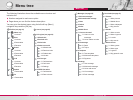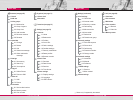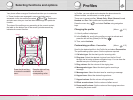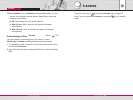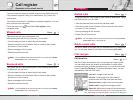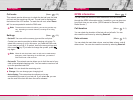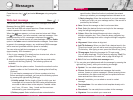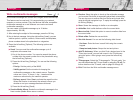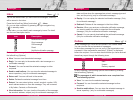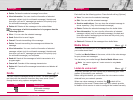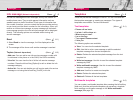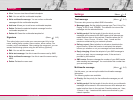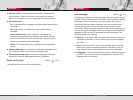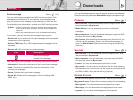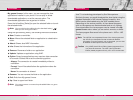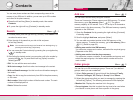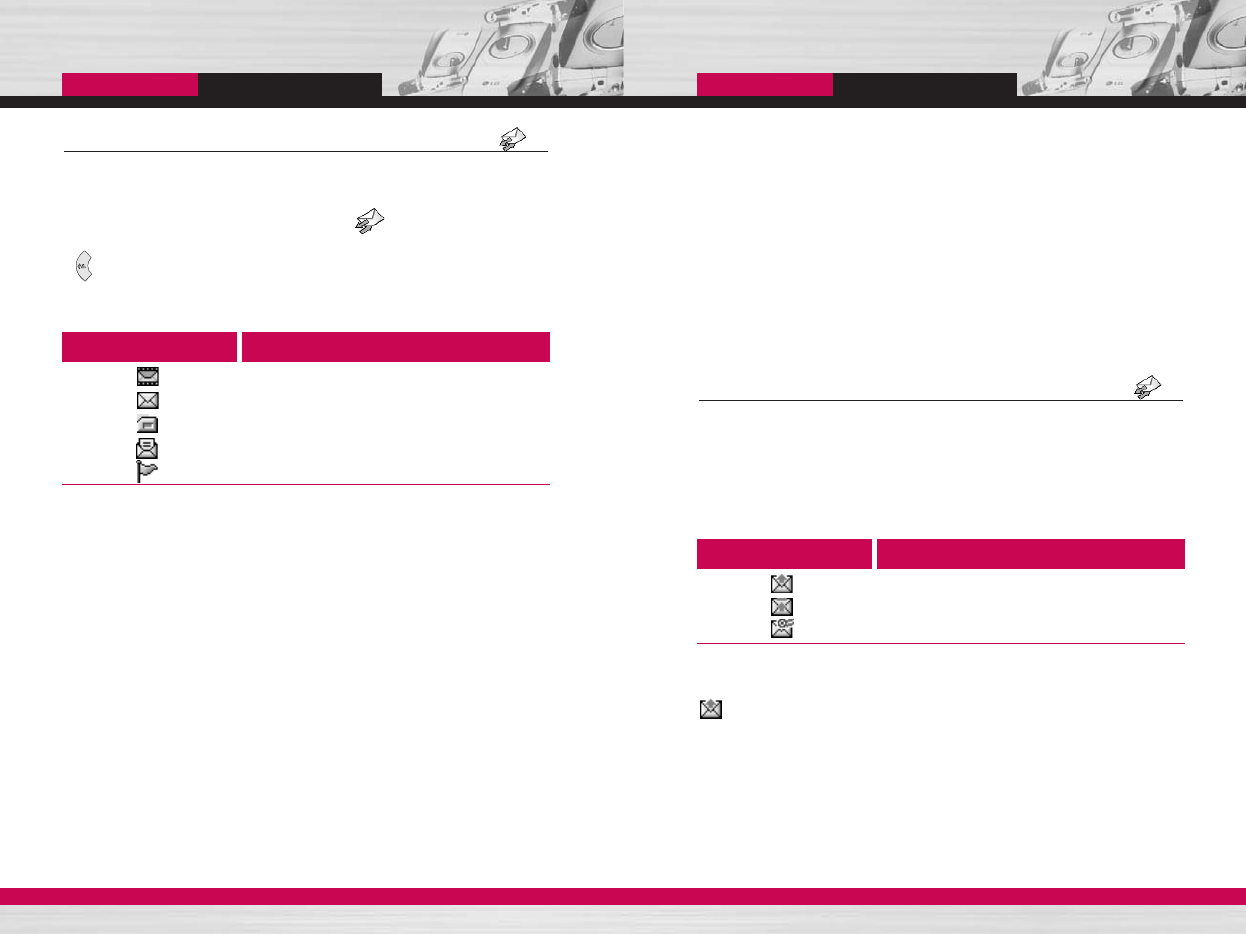
Inbox
You will be alerted when you have received messages. And they
will be stored in the Inbox.
Press the left soft key [Menu] and select
→
Inbox.
Or, you can take a shortcut by pressing the right navigation key
( ) in standby mode.
In the Inbox, you can identify each message by icons. For detail,
see the icon description below.
Each received message has the following options available. Press
the left soft key [Options].
] View: You can view the selected message.
] Reply: You can reply to the sender with a text message or a
multimedia message.
] Forward: You can forward the selected message to other
recipients.
] Send to media album: You can store the selected message to
server repository. (only for multimedia messages)
] Return call: You can call back to the sender.
] Delete: Deletes the selected message from inbox.
] Extract: You can extract picture, sound, sender’s number, URL,
email address and so on from the message. They will be saved
in My folder, Contacts, or Bookmarks.
] View information: You can view the information of the message:
the sender's address, subject (only for multimedia message), the
C1200
User Guide
53
C1200
User Guide
52
Icon
Description
Multimedia message
Short message
SIM message
Read
Notified multimedia message
date and time when the message has arrived, message type and
size, and the priority (only for multimedia message).
] Replay: You can replay the selected multimedia message. (Only
for multimedia message)
] Delete all: Deletes all the messages in the inbox folder.
] Receive: When you receive a multimedia notification message,
you need to select this option to download the multimedia
message. (Only for multimedia notification message)
] Cancel: You can cancel downloading the multimedia message.
(Only for multimedia notification message)
Outbox
All the messages you have sent are stored in the Outbox folder.
You can view the list and contents of messages.
In the outbox message list, you can verify if the transmission was
successful. If the transmission was failed, “(Failed)” is displayed
before the recipient. You can also check whether you have received
the delivery report through the following icons.
In each message, the following options are available by pressing
the left soft key [Options].
The messages of which transmission was completed has
the following options.
] View: You can view the selected message.
] Forward: You can forward the selected message to other
recipients.
] Send to media album: You can store the selected message to
server repository. (only for multimedia messages)
Icon
Description
Sent
Unsent
Delivery reported
Messages
Messages
Menu- -3
Menu- -4