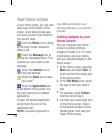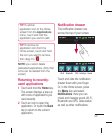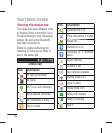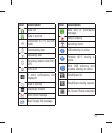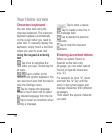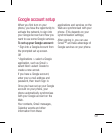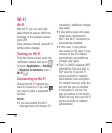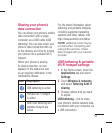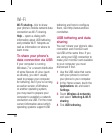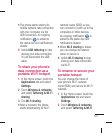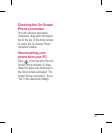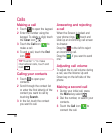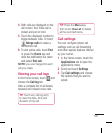62
Wi-Fi sharing– tick to share
your phone’s mobile network data
connection as Wi-Fi sharing.
Help – opens a dialog with
information about USB tethering
and portable Wi-Fi hotspots as
well as information on where to
learn more.
To share your phone’s
data connection via USB
If your computer is running
Windows 7 or a recent distribution
of some flavours of Linux (such
as Ubuntu), you don’t usually
need to prepare your computer
for tethering. But if you’re running
an earlier version of Windows
or another operating system,
you may need to prepare your
computer to establish a network
connection via USB. For the most
current information about which
operating systems support USB
tethering and how to configure
them, visit http://www.android.
com/tether.
USB tethering and data
sharing
You can’t share your phone’s data
connection and microSD card
via USB at the same time. If you
are using your USB connection to
make your microSD card available
to your computer, you must
disconnect it first.
Use the USB cable that came
with your phone to connect
your phone to your computer.
In the Home screen, touch the
Applications tab and select
Settings.
Touch Wireless & networks
and select Tethering & Wi-Fi
sharing
Tick USB tethering.
1
2
3
4
Wi-Fi