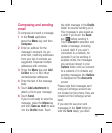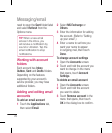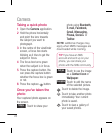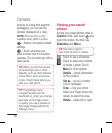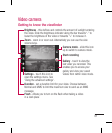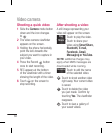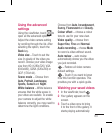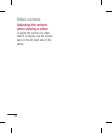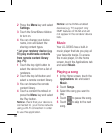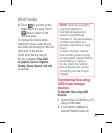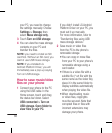83
Using the advanced
settings
Using the viewfinder, touch to
open all the advanced options.
Adjust the video camera setting
by scrolling through the list. After
selecting the option, touch the
Back key.
Video size – Touch to set the
size (in pixels) of the video you
record. Choose your video image
size from HD (1280x720), VGA
(640x480), QVGA (320x240) or
QCIF (176x144).
Scene mode – Choose from
Auto, Portrait, Landscape,
Sports, Sunset and Night.
White balance – White balance
ensures that the white areas in
your video are realistic. To enable
your camera to adjust the white
balance correctly, you may need to
determine the light conditions.
Choose from Auto, Incandescent,
Sunny, Fluorescent and Cloudy.
Colour effect – choose a colour
tone to use for your new view.
Video quality – choose from
Super fine, Fine and Normal.
Audio recording – choose Mute
to record a video without sound.
Auto review – auto review
automatically shows you the video
you just recorded.
– Restore all video camera
default settings.
– Touch if you want to know
how this function operates. This
provides you with a quick guide.
Watching your saved videos
In the viewfinder, touch .
Your gallery appears on the
screen.
Touch a video once to bring
it to the front of the gallery. It
starts playing automatically.
1
2
3