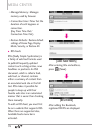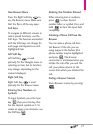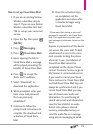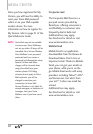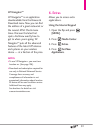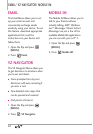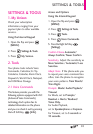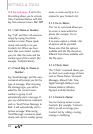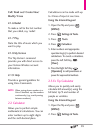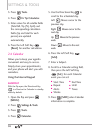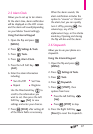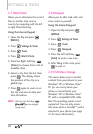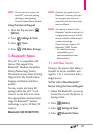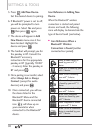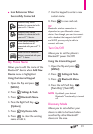84
SETTINGS & TOOLS
CLR Key Activation If set to On,
this setting allows you to activate
Voice Command feature with CLR
key from external screen.
On/ Off
2.1.1 Call <Name or Number>
Say "Call" and then call someone
simply by saying the phone
number or name. Please speak
clearly and exactly as in your
Contacts list. When you have
more than one contact number,
you can state the name and the
number type of the contact (for
example, 'Call John Work').
2.1.2 Send Msg to <Name or
Number>
Say 'Send Message' and the voice
command will prompt you for the
type of message. After choosing
the message type, you will be
asked for the contact name,
number or group. It will
automatically start a message. If
you say a full-sentence command,
such as 'Send Picture Message to
Bob', it will automatically start a
picture message. When using
'Send Message' command, speak
clearly and say the number, group
name, or name exactly as it is
entered in your Contacts list.
2.1.3 Go to <Menu>
The 'Go to' command allows you
to access a menu within the
phone (for example, 'Go to
Calendar').
If no menu option is stated, a list
of options will be provided.
Please note that the options
available with the Flip closed are
different from those available with
the Flip open.
2.1.4 Check <Item>
The "Check" command allows you
to check out a wide range of items
such as Phone Status, Voicemail,
Messages, Missed Calls, Time,
Signal Strength, Battery Level,
Volume, Balance, Minutes,
Payment and My Number.
2.1.5 Contacts <Name>
You can look up names in your
Contacts (for example, 'Contacts
John') as well as manage your
Contact List by calling, creating,
erasing or modifying.