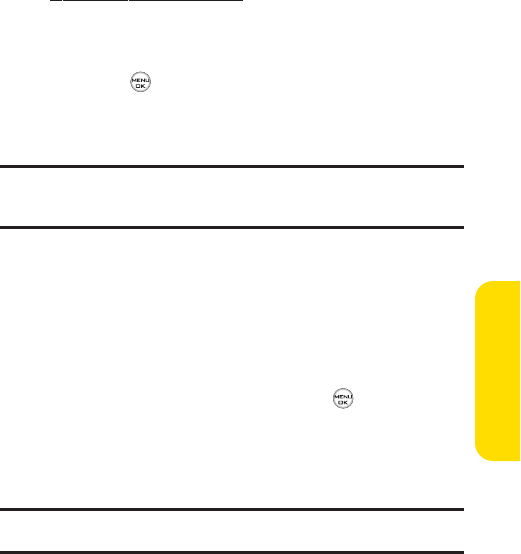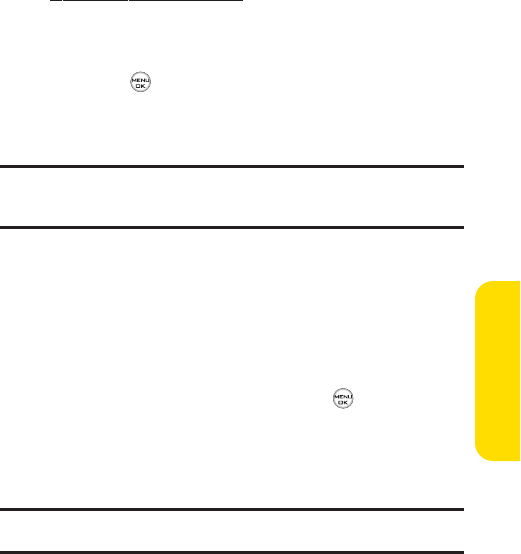
Section 2K: Using Your Phone’s Built-in Camera 121
ⅷ
Upload to upload pictures from the In Phone folder
to the Sprint PCS Picture Mail Web site
(
www.sprint.com/ picturemail). Depending on your settings,
you may be prompted to accept a Sprint PCS Vision
connection. Choose from the following options:
Ⅲ
Upload Selection to upload the selected pictures.
Press to select a picture. (The check box on the
lower right corner will be marked.)
Ⅲ
Upload All to upload all pictures in the In Phone
folder.
Note: If this is the first time you have accessed the Sprint PCS Picture Mail
account, you will be prompted to create your Sprint PCS Picture Mail
password.
ⅷ
Printto print an image by mail or at a retail outlet.
ⅷ
Post to Service to send the image to a number of popular
third-party Web image services.
ⅷ
Assign
Ⅲ
Picture IDto display the currently highlighted picture
for incoming calls from a specific Contacts entry.
Select the desired entry and press .
Ⅲ
Screen Saver to display the currently highlighted
picture as a screen saver.
Ⅲ
Incoming Calls to display the picture for all incoming
calls.
Note: Pictures assigned as Picture ID or Screen Savers will automatically be
copied to the In Phone folder.
ⅷ
Deleteto delete pictures in the In Phone Folder. Select
Delete selectionor Delete all.
Camera