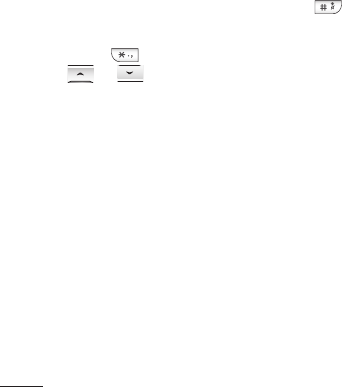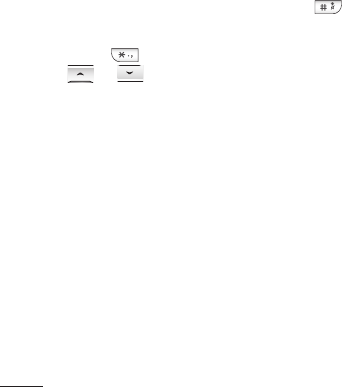
8
Adding a new contact
1 Press Contacts and choose New contact
.
2
Choose whether to store your new contact
on your Phone or SIM card.
3 Enter all the information you have in the
elds provided and select Save.
Note: When you are storing a contact’s email
address, press to enter a symbol and scroll
with
and until you see @.
Messaging
Your GB210 includes functions related to SMS
(Short Message Service), MMS (Multimedia
Message Service) and Bluetooth, as well as
the network’s service messages.
Sending a message
1 Press Menu, select Messaging and choose
New message
.
2 Choose Message to send an SMS or MMS.
3
A new message editor will open. Message
editor combines SMS and MMS into one
intuitive and easy to switch between SMS
mode and MMS mode. The default setting
of the message editor is SMS mode.
4 Enter your message using either the T9
predictive mode or Abc manual mode. You
can switch text input mode by pressing
.
5
Press
Options and choose Insert
to add
an
Image, Sound, Video, Symbol, Text
template, Emoticon, Name & Number, New
slide, Subject
or
More (Contact/My business
card/Schedule/Memo/To do).
6 Press Options and choose Send to.
7 Enter the phone number or press Options
and select Contacts or Recent list to open
your contacts list. You can add multiple
contacts.
8 Press OK key.
TIP! You can select your message type as SMS
or MMS when you enter a text longer than 1
page in the message field. If you want to change
the type of message to send, press Menu >
Messaging > Settings > Text message, and
choose Send long text as
.
WARN
slide o
it will
and yo
Note:
time.
contac
contac
marke
To sen
contac
compo
Bluet
To sen
you sh
Bluet
All me
placed
can re
Enter
You ca
using