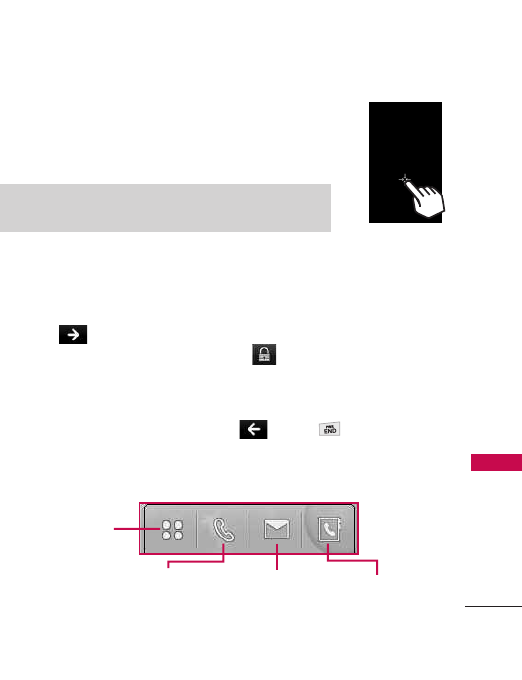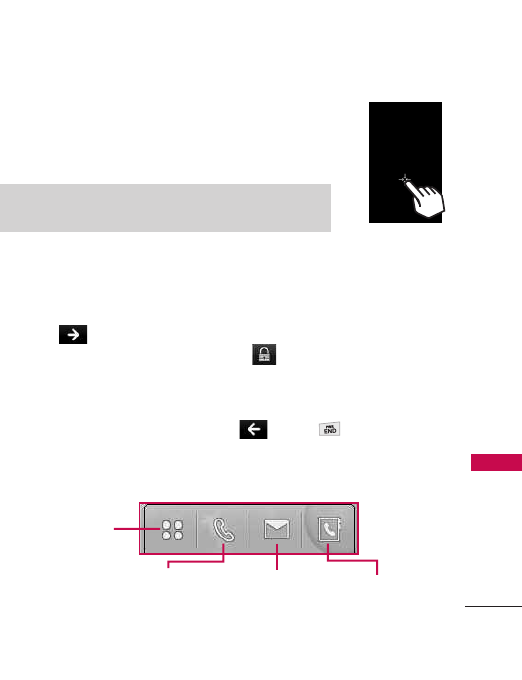
TIP
Keep in mind that the smaller the text appears on the
screen, the smaller the area of touch activation. Try zooming
the screen in, if available, to increase the touch area.
17
Phone Overview
Message:
Displays the
Messaging
menu.
Menu: Displays
a list of menus.
Contacts:
Displays your
Contact List.
Phone: Displays additional touch keys so you
can make a call without opening the slide. Dial
manually using the numeric keys or
automatically from Recent Calls and Contacts.
Touch Screen Shortcut Menu
The Touch Screen Shortcut Menu allows instant access to menus with
the quick touch of your fingertip. To use the Shortcut Menu:
1. Touch on the screen (located above the Touch Soft Keys) from
standby mode. You may need to touch first if the screen is locked.
2. The Shortcut Menu will open. Touch any of the options for quick
access to frequently used applications.
3. To close the Shortcut Menu, touch or the Key.
Touch Soft Keys
From standby mode, touch the Touch Screen with your finger.
The Touch Screen is a great way to interact with the
Glimmer
™
’s software. Take a little time to become
accustomed to using it. If it doesn’t react as you expect,
adjust the Touch Screen calibration.