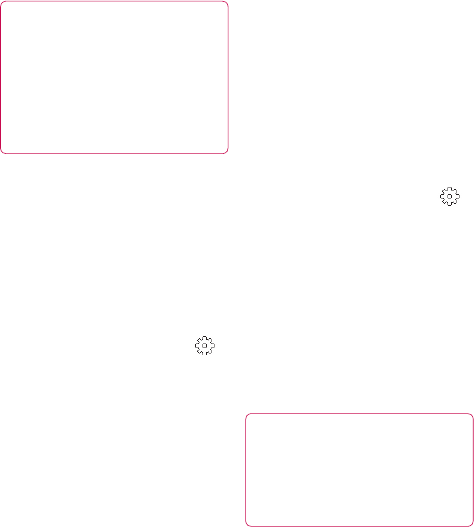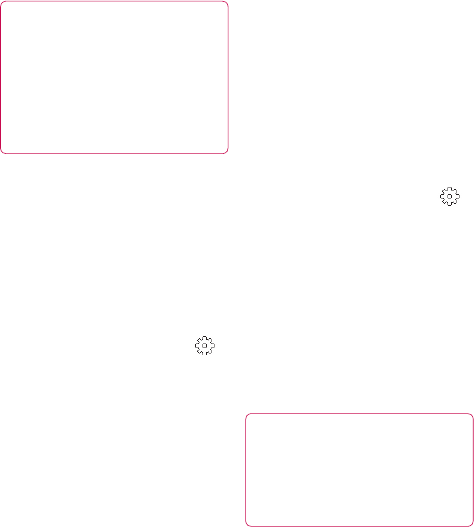
46 LG GT505 | User Guide
TIP! The settings menu is
superimposed over the
view nder, so when you change
elements of the image colour or
quality you will see a preview of
the image change behind the
settings menu.
Changing the image size
The more pixels, the larger the file,
which means the files take up more
memory space. If you want to store
more pictures on your phone, you
can change the resolution to make
the files smaller.
Using the viewfinder, touch
in the left corner.
Select Image size from the
Preview menu.
1
2
Select a pixel value from the six
options (5M: 2592x1944, 3M:
2048x1536, 2M: 1600x1200,
1M: 1280x960, 640x480,
320x240) or choose the
predefined wallpaper or contact
size.
Choosing a colour effect
Using the viewfinder, touch
in the left corner.
Select Colour effect from the
Preview menu.
There are colour tone options.
Once you’ve made your selection,
the colour tone menu can be
closed by selecting the OK
button. You are then ready to
take a picture.
TIP! You can change a picture
taken in colour to black and
white or sepia, but you cannot
change a picture taken in black
and white or sepia to colour.
3
1
2
3
4
Camera