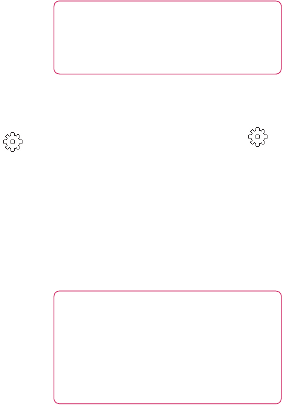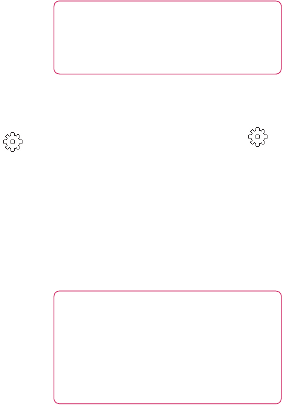
53
Changing the video image
size
The more pixels, the larger the file
size, which means the files take up
more memory space. If you want to
store more videos on your phone,
you can change the video resolution
to make the files smaller.
Using the viewfinder, touch
in the left corner.
Select Video size from the
Preview menu.
Select a pixel value from options:
320x240 - Smaller image size,
and therefore a smaller file size.
This is ideal for saving memory
space.
176x144 - Smallest image size
and therefore the smallest file
size.
1
2
3
Touch the back icon to return to
the viewfinder.
TIP! For video format
conversion software, see the CD
that came with your GT505.
Choosing a colour tone
Using the viewfinder, touch
in the left corner.
Select Colour effect from the
Preview menu.
There are six colour tone options.
Touch the colour tone you want
to use.
TIP! You can change a video
shot in colour to black and
white or sepia, but you cannot
change a video shot in black
and white or sepia to colour.
4
1
2
3
4