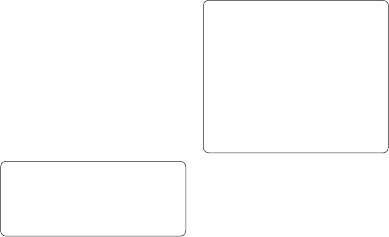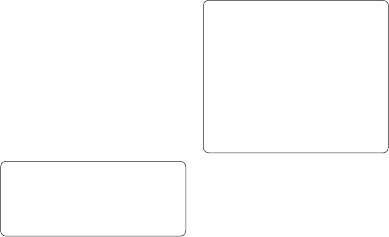
65
Viewing your phone files on
your PC
1 Attach the USB cable to the device
and select the PC Suite on the
screen.
2 Click on the Contents icon.
3 All of the documents, fl ash
contents, images, sounds and
videos you have saved onto your
phone will be displayed on the
screen in the LG Phone folder.
TIP! Viewing the contents of your
phone on your PC helps you to arrange
fi les, organise documents and remove
contents you no longer need.
Synchronising your contacts
1 Attach the USB cable to the device
and select the PC Suite on the
phone screen.
2 Click on the Contacts icon.
3 Your PC will now import and
display all contacts saved to your
USIM card and handset.
4 Click on File and select Save. You
can now select where you would
like to save your contacts to.
Note To backup contacts saved to
your USIM card, click on the SIM
card folder on the left side of your PC
screen. Select Edit at the top of the
screen, then Select all. Right-click your
contacts and select Copy to contact.
Now click on the Handset folder on
the left of your screen and all your
numbers will be displayed.
Synchronising your messages
1 Attach the USB cable to the device
and select the PC Suite on the
screen.
2 Click on the Messages icon.
3 All of your PC and phone
messages will be displayed in
folders on your screen.
4 Use the tool bar at the top of
your screen to edit and rearrange
messages.