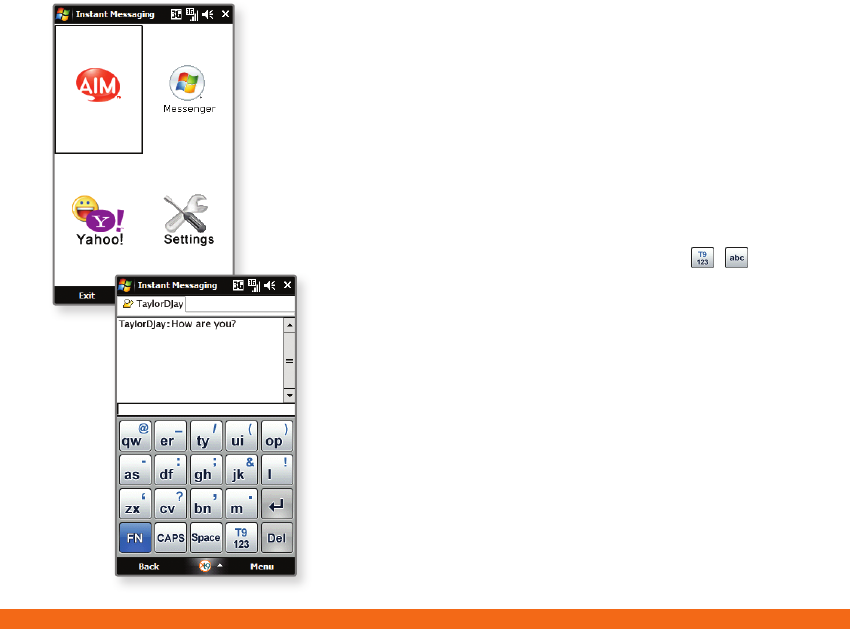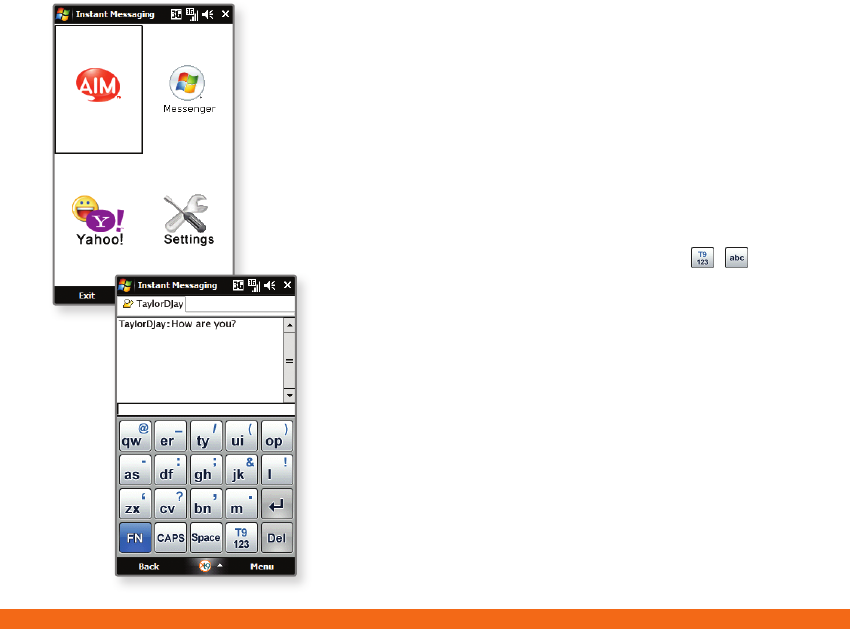
Chat in real time using your favorite instant
messenger provider such as AIM®, Yahoo!, or
Windows Live. Login on the go and stay
connected with your wireless phone.
1. From the Today screen,* tap IM.
2. Select an IM community. You’ll be prompted to
enter your screen name/email/ID, followed by
your password. Tap the needed fields and use the
virtual keypad to enter the information. Tap
/
to switch between input methods as needed.
3. Tap Sign In.
4. Select a contact currently online, and then tap
Send IM.
5. Type your message, and then tap Send IM again.
6. To end the conversation, tap Menu and then
select End Conversation. Confirm this action by
tapping Yes.
Instant Messaging
Transfer Music
Your phone is not just for talking. You can also
listen to music from your favorite artists on your
phone. Transfer your favorite tunes today.
1. Make sure your music is in MP3, WMA, AAC, or
AAC+/eAAC+ format.
2. Insert the microSD™ card* (gold contacts facing
down) into the port on the right side of the phone.
3. Before transferring music, you’ll need to download
ActiveSync® software to your PC. If you have
not already done this, visit www.microsoft.com/
windowsmobile/en-us/help/synchronize/default
.mspx for more information about this product.
4. Connect the phone to your PC using a USB
data cable.*
5. Open the Mobile Device drive under My Computer.
6. Drag and drop songs from your computer into the
My Music folder.
* microSD card and USB data cable sold separately; go to att.com/wireless.
Warning! Do not disconnect phone while file transfer is in progress.
ActiveSync software required. Not compatible with Mac OS® or iTunes®.
*Customizable.
For more information, visit www.att.com/instantmessaging.