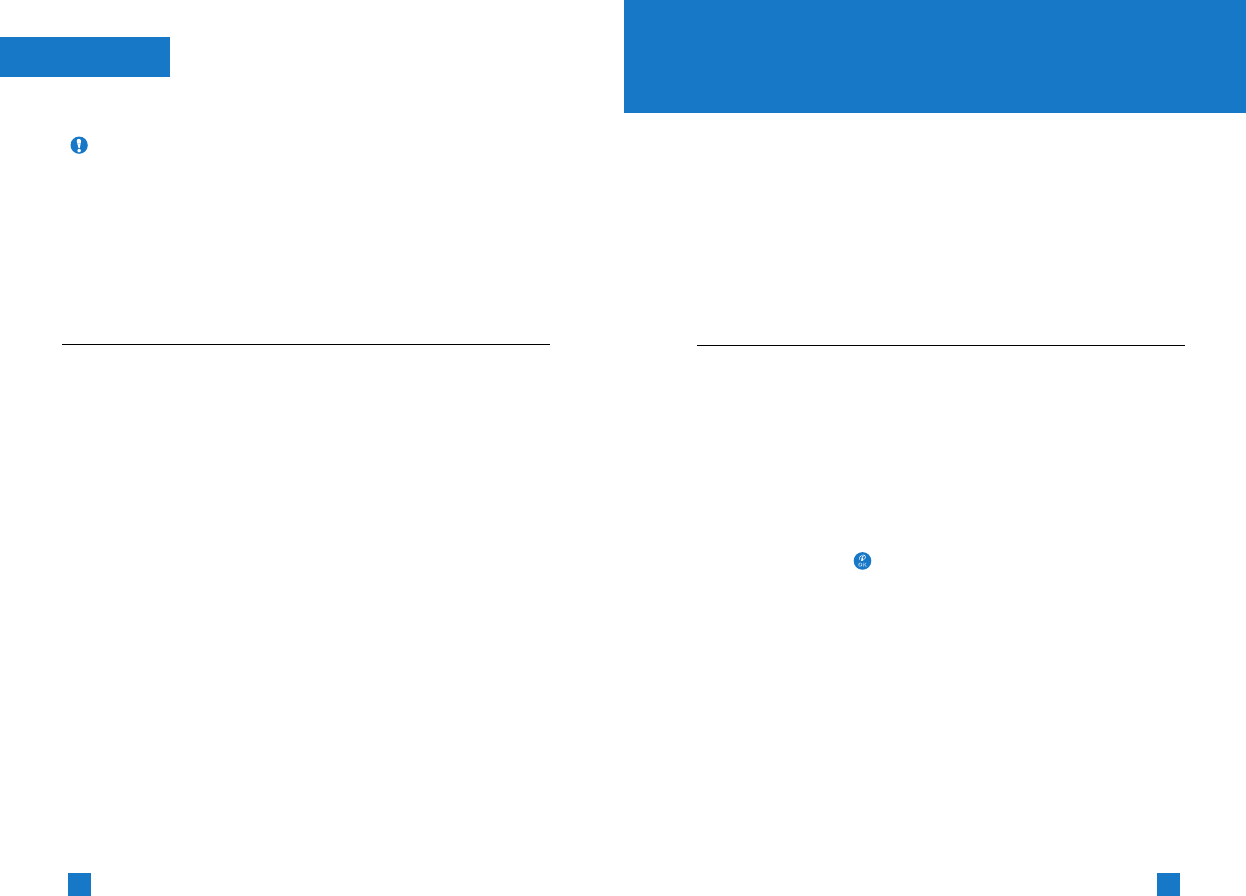95
94
Java
View Information
The downloaded programs using the WAP are stored in the phone
memory. There is a maximum memory capacity in a phone and
once you exceed this memory, you will not be able to store any
more programs. The View Information menu allows you to check
the available memory capacity in a phone.
Memory Status
Displays maximum memory capacity and total available memory
information.
Java Version
Displays current Java version.
Note
After selecting the Connect function to access the Java MIDlet
Provider's server, you may choose one of many Java
programs to download and install into your phone. Once
connected to the server, the Go button can be pressed to view
the JAD information on a desired program. The Get button will
begin the download and install process. The download and
install process will take place simultaneously and once
download is complete you can immediately run the Java
program. The installed Java program can be selected to run at
a later time from the Application menu.
Menu 8.3
(Menu 8.3.1)
(Menu 8.3.2)
Camera
This feature offers the capability to use the external camera to take
photos with the phone. The phone supports 3 modes that can be
set to capture images and they are 128x96, 160x120 and 320x240.
However Zoom, Brightness, Color/Gray setting, Video Mode and
Continuous Capture functions are not supported except for
Up/Down Display switching.
Within the camera feature, there are Capture Mode, My Album, and
Memory Status options.
Capture Mode
In the Capture mode, the ‘Detecting’ message will be displayed.
This process takes a maximum of 7 seconds to verify if the camera
has been installed properly.
The ‘No Camera’ message indicates an improperly installed
camera. When the external camera is attached, the phone checks
for available memory capacity.
If not enough memory is available, the ‘No Memory’ message is
displayed. If the camera can't take photos at the current image size
setting, then the next maximum available image size can be
selected by using the up/down navigation key within the capture
mode function. If the is pressed during the capture mode, all
photos taken will be automatically stored in the memory.
When you press the left soft key from the capture mode function,
following options appear.
1. Set size: To change the image size.
2. Shutter sound: To change the shutter sound.
Sound 1 / Sound 2 / Sound 3 / No sound
3. Album: To go to the Album mode.
4. Exit: To exit the Capture mode.
When the OK key is pressed from the Capture (Preview) mode, it
will take you to the Capture mode where photos can be taken.
The right soft key will delete current captured photo image.
Menu 9.1