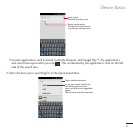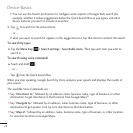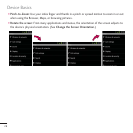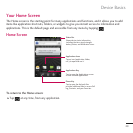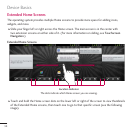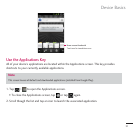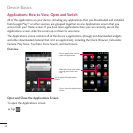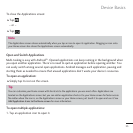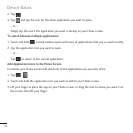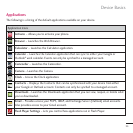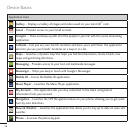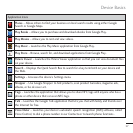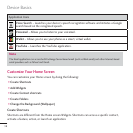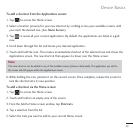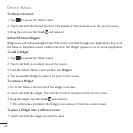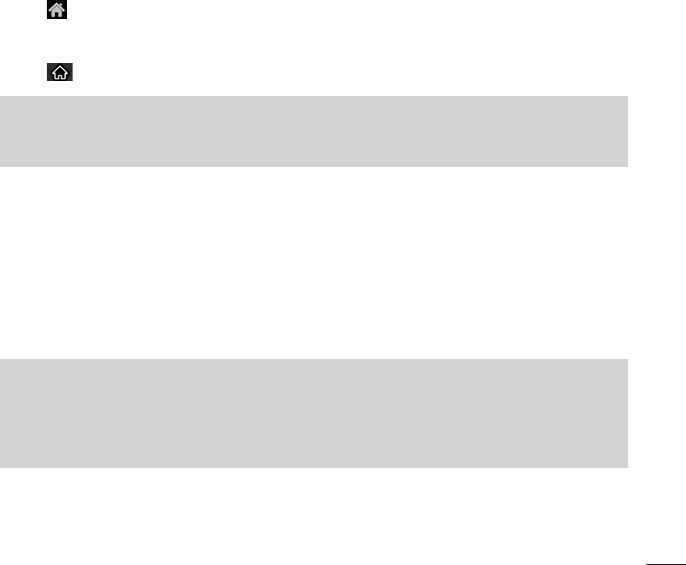
&GXKEG$CUKEU
6QENQUGVJG#RRNKECVKQPUUETGGP
Ź6CR
±QT±
Ź6CR
0QVG
The Applications screen closes automatically when you tap an icon to open its application. Dragging an icon onto
your Home screen also closes the Applications screen automatically.
1RGPCPF5YKVEJ#RRNKECVKQPU
/WNVKVCUMKPIKUGCU[YKVJ#PFTQKF
1RGPGFCRRNKECVKQPUECPMGGRTWPPKPIKPVJGDCEMITQWPFYJGP
[QWQRGPCPQVJGTCRRNKECVKQP6JGTGUPQPGGFVQSWKVCPCRRNKECVKQPDGHQTGQRGPKPICPQVJGT;QW
ECPGCUKN[UYKVEJCOQPIUGXGTCNQRGPCRRNKECVKQPU#PFTQKFOCPCIGUGCEJCRRNKECVKQPRCWUKPICPF
UVCTVKPIVJGOCUPGGFGFVQGPUWTGVJCVWPWUGFCRRNKECVKQPUFQPVYCUVG[QWTFGXKEGUTGUQWTEGU
6QQRGPCPCRRNKECVKQP
Ź5KORN[VCRKVUKEQPQPVJGUETGGP
6KR
You can customize your Home screen with shortcuts to the applications you use most often. Applications are
located on the Applications screen, but you can add an application shortcut to your Home screen for faster access.
No matter where the icon is, on the Applications screen or your Home screen, just touch it to open and use it. See
Add Application Icons to the Home screen for more information.
6QQRGPOWNVKRNGCRRNKECVKQPU
6CRCPCRRNKECVKQPKEQPVQQRGPKV