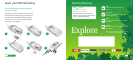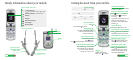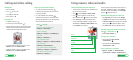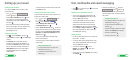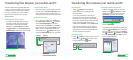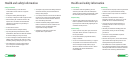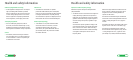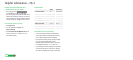Using camera, video and audio
Taking and sending photos and video clips
>
To take a photo or video press the small button on
the left side of your mobile.
> Press to select Camera or Video camera.
> Press to take a photo or to start and stop
video recording. Press again to save the video.
> Select Send (right ‘soft key’) and follow menu.
You can control light, brightness, quality, file size
and duration. In
Camera or Video camera mode
select Options (left ‘soft key’).
You can associate a photo with a contact stored on
the mobile. Highlight the contact, select Options
(left ‘soft key’) then select Edit (5). Scroll to Image
and press , then follow menu.
Viewing and sending photos or video clips
>
Select My Stuff (left ‘soft key’), select Images
or Videos then the photo or video. Alternatively,
in Camera or Video camera mode press the right
‘soft key’, then to view the photo or video.
> Select Send (right ‘soft key’) and follow menu.
Recording, playing and sending an audio file
From > Multimedia (7) >
>
Record: Voice recorder (3)
From My stuff > Sounds (3)
>
Play an audio file: Voice recorder
> preferred file >
> Send an audio file: Voice recorder
> preferred file > Send
Select as audio file as a ringtune
> My stuff
> Sounds (3) > preferred folder
> preferred file > Options > Sound theme (4)
Zoom
normal (1x) or double (2x)
Brightness
from very bright to very dark
Quality
from low to high
Size
six sizes to choose from
Light
controls the mobile’s light
Calling and video calling
Making calls
>
Enter the number
> Press for voice calls
> Press for video calls
> End a call press
Receiving calls
>
To answer a call press
> To end or reject a video call press
> During a video call, you’ll see a large picture of the
other person and a small picture of how you look
to them in the bottom right of the screen.
> To stop the other person from seeing you, select
Options and scroll to Private mode.
> To hide the picture of you on your mobile, select
Options and scroll to Hide my picture.
Setting up Voicemail and Videomail
>
To set up Voicemail: press and hold
Follow the voice prompts to choose a PIN and
record your greeting.
> To set up Videomail: press and hold
Follow the voice prompts to record your video
greeting. The caller will see your video greeting
when you can’t answer a video call.
6
User guide
7
User guide
From you can...
View missed, received, dialled calls
Calling (#) > Call history (2)
Activate call waiting
Calling (#) > Settings (9) > Call waiting (8)
Divert calls
Calling (#) > Call divert (5)
Send or withhold number
Calling (#) > Settings (9) > Send my number (2)
View own number
Contacts (8) > Own number (6)
Copy contacts between SIM and mobile
Contacts (8) > Settings (7) > Copy all (3)
View contacts on SIM or mobile
Contacts (8) > Settings (7)