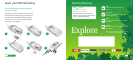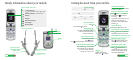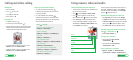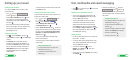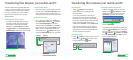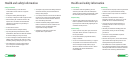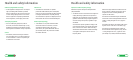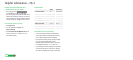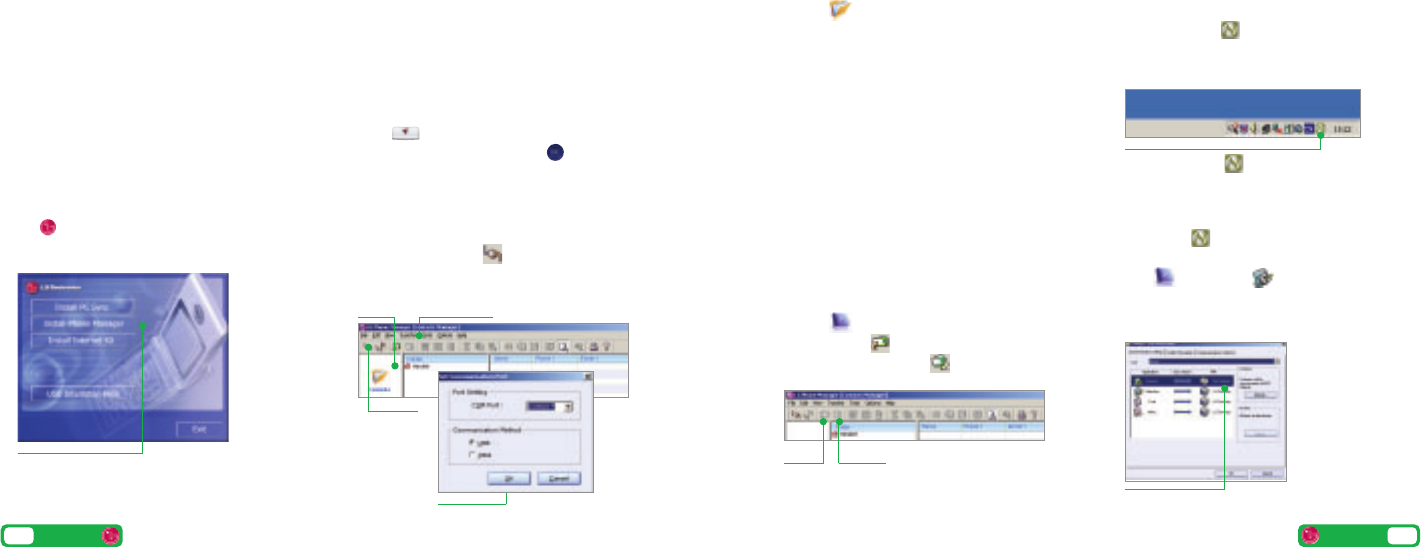
Transferring files
>
Click on Contents and then drag and
drop files between your mobile and PC into
the relevant folders.
In some cases you’ll need to convert files, for
example, to view a video on your PC in Windows
Media Player that you captured on your mobile, or
to listen to an audio file that you transferred to your
mobile. You’ll find a number of converters to
download in the
Customer section of three.co.uk
Please note that transferring copyright-protected
content, eg music and football videos, without the
copyright owner’s consent is illegal and will breach
the terms of your agreement with 3.
Transferring contacts
>
Click on Contacts. To import contacts from your
mobile click on
Import and to export contacts
from your mobile click on Export.
Synchronising contacts and calendar
>
With your mobile attached but not connected,
right click on the Sync Manager icon in the
bottom right system tray of your PC and select
Synchronise. Then follow the instructions.
> To synchronise your mobile with MS Outlook, right
click on the Sync Manager icon in the bottom
right system tray of your PC and select Configure.
Click Contacts or Calendar, click Change
then select MS Outlook from the PIM drop down
menu. Click OK and OK again.
Install the software before you attach your mobile
to your PC. You’ll need: Windows 2000 Professional
or Windows XP Home or Professional; a Pentium II
233MHz (or compatible CPU); at least 128MB of
RAM and 20MB of hard disk space; a USB port
and CD-ROM drive.
Installing the file transfer software
>
Close down any open applications on your PC
and load the CD that came with your mobile.
The installation should begin automatically,
otherwise click on My Computer and then on
the LG Installer. Click on Install PC Sync and
Phone Manager, and follow the Wizard to install.
Installing mobile drivers
>
Attach your mobile to your PC with the USB cable
provided. When the Found new hardware menu
pops up follow the Wizard to install the drivers. It
will get you to do this four times to install all drivers.
Making the connection
>
Press on your mobile. Select Settings and
then Connectivity. At USB press . Then double
click the LG Phone Manager icon on your PC
desktop and then click Contents. Click Transfer in
the top menu bar and select Set COM Port. Ensure
USB is selected in Communication Method and
then click OK. Click on Connect in the top left
corner and Connected will appear on your mobile.
Transferring files between your mobile and PC
Transferring files between your mobile and PC
10
User guide
11
User guide
To install PC Sync and Phone Manager
Contents Transfer
Connect
Ensure USB is selected in
Communication Method
Right click on the Sync Manager
and select Synchronise
Import
Export
Configure MS Outlook