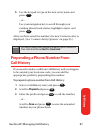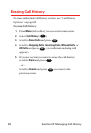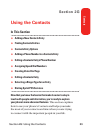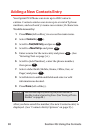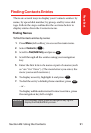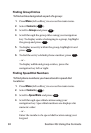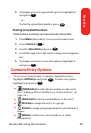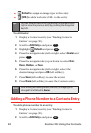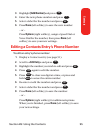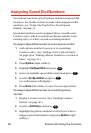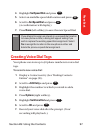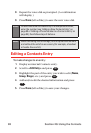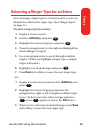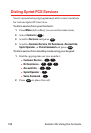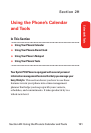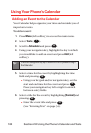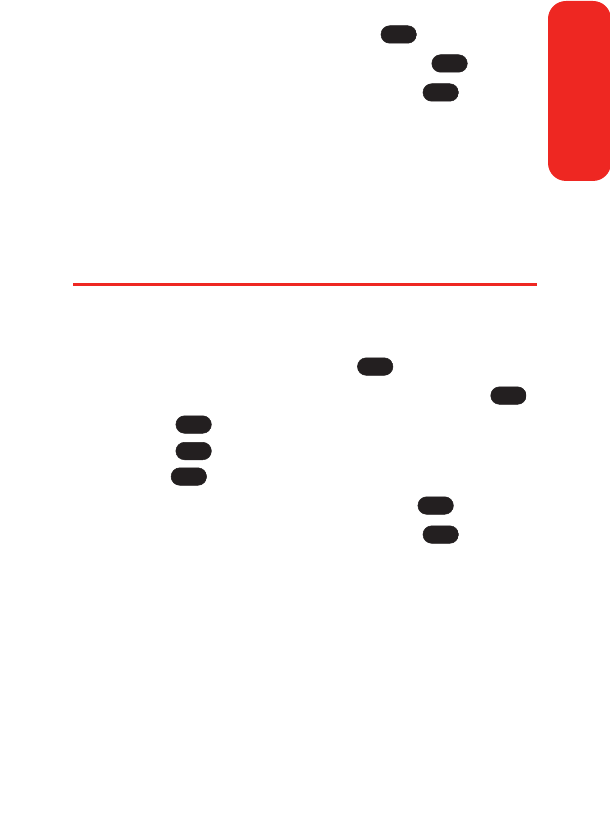
3. Highlight [Add Number]and press .
4. Enter the new phone number and press .
5. Select a label for the number and press .
6. Press Done (left softkey) to save the new number.
– or –
Press Options (right softkey), assign a Speed Dial or
Voice Dial for the number, then press Done(left
softkey) to save your new settings.
Editing a Contacts Entry’s Phone Number
To edit an entry’s phone number:
1. Display a Contacts entry (see page 91).
2. Scroll to <Edit Entry> and press .
3. Highlight the number you wish to edit and press .
4. Press again to edit the number.
5. Press to clear one digit at a time, or press and
hold to erase the entire number.
6. Re-enter or edit the number and press .
7. Select a label for the number and press .
8. Press Done (left softkey) to save the number.
– or –
Press Options (right softkey) for additional options.
When you're finished, press Done(left softkey) to save
your new settings.
OK
OK
BACK
BACK
OK
OK
OK
OK
OK
OK
Section 2G: Using the Contacts 95
Contacts