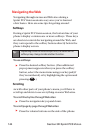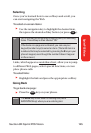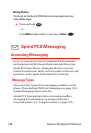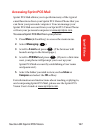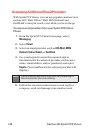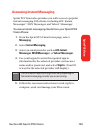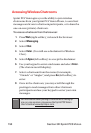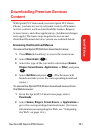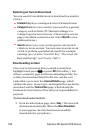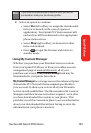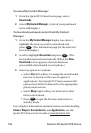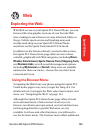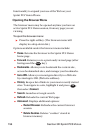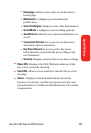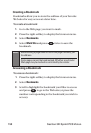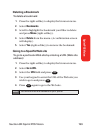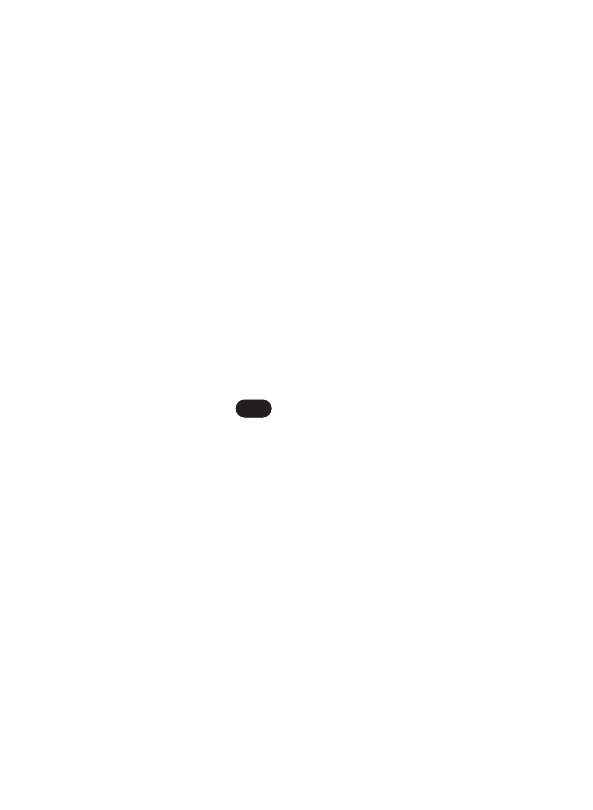
152 Section 3B:Sprint PCS Vision
Selecting an Item to Download
You can search for available items to download in a number
of ways:
ⅷ
Featured displays a rotating selection of featured items.
ⅷ
Categories allows you to narrow your search to a general
category, such as Movie/TV Themes for Ringers or
College Logos for Screen Savers. (There may be several
pages of available content in a list. Select Next 9 to view
additional items.)
ⅷ
Search allows you to use your keypad to enter search
criteria to locate an item. You may enter an entire word
or title or perform a partial-word search (for example,
entering “goo” returns “Good Ol’ Boy,” “The Good, the
Bad, and the Ugly,” and “Goofy - Club”).
Downloading an Item
Once you’ve selected an item you wish to download,
highlight it and press or press OK(left softkey). You
will see a summary page for the item including its title, the
vendor, the download detail, the file size, and the cost.
Links allow you to view the License Details page,which
outlines the price, license type, and length of license for the
download, and the Terms of Use page, which details the
Premium Services Terms of Use and your responsibility for
payment.
To download a selected item:
1. From the information page, select Buy. (The item will
download automatically. When the New Download
screen appears, the item has been successfully
downloaded to your phone.)
OK