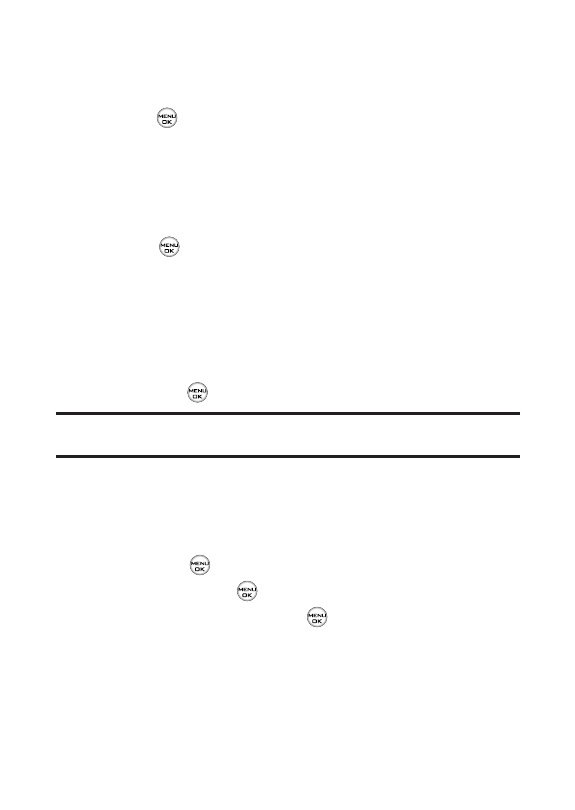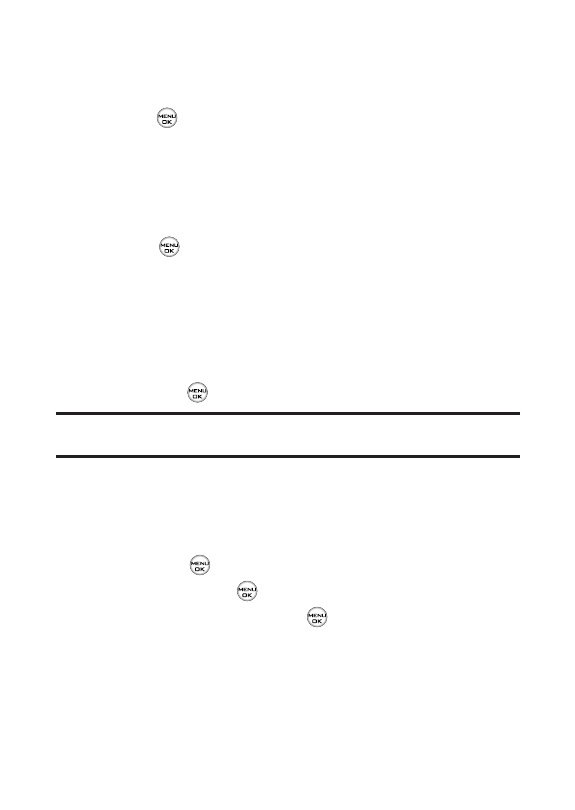
148 Section 3A: Sprint PCS Service Features – The Basics
Ⅲ
From Contacts to select a recipient from your internal
Contacts (Qualifying Contacts entries must contain a
wireless phone number or an email address.)
Ⅲ
RecentListto select a recipient from your recent
messages.
2. Press to save the recipient. (To include additional
recipients, input a new phone number or email address.
You may include up to 25 recipients per message.)
3. Press Next(left softkey ) when you have finished
selecting/entering recipients, and compose a message
or use the preset messages or smileys (emoticons) and
press .
Ⅲ
To type a message, use your keypad to enter your
message. Use the right softkey to select a character
input mode. (See “Entering Text”on page 35.)
Ⅲ
To use a preset message or a smiley, press the right
softkey, select Presetmessages or Smileys, and then
highlight your desired message or emoticon and
press .
Note: For more information about using and managing preset messages,
see “Managing Preset Messages”on page 52.
4. Scroll to Priorityand press your navigation key right or
left to set the message priority (Normal or Urgent).
5. If you wish to change your callback number, scroll to it
and press , then select None, My Phone Number, or
Other, and press . (If you select Other, enter the
desired number and press .)
6. Press Send(left softkey ) to send the message.
LX350_Sprint QX Phone Guide_1.1.qxd 3/20/06 10:02 AM Page 148