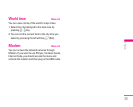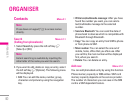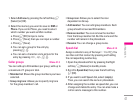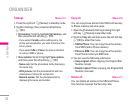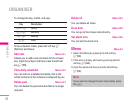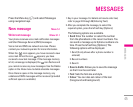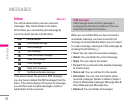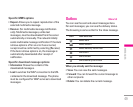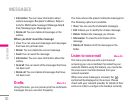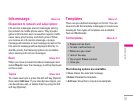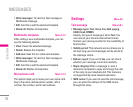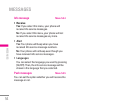47
|Messages
2. Add an image and/or sound. You can move to the
next section using the up/down navigation.
3. You can add a slide by option menu using the
left soft key. If press the left key and select
“Add slide” from the option menu, you can add
the new slide.
4. Press the left soft key [Options]. The following
options are available.
•
Send: Supports multiple numbers and email
addresses.
•
Preview: Displays the multimedia message you
wish to send.
•
Save: Saves the multimedia message in drafts
or as a template.
•
Add slide: Adds a slide before or after the
current slide.
•
Move to slide: Moves to the next or previous
slide.
•
Delete slide: Deletes the selected slide.
•
Set slide format
- Set timer: You can set the timer for slide, text,
picture and sound.
- Swap text and picture: You can switch the
position of picture and text of the message.
(This option can be shown only when any text or
picture has been added.)
• Remove media: You can remove a picture or
sound in the slide. This option can be shown
only when any media file has been added.
•
Add T9 dictionary: You can add your own word.
This menu will only be shown when the edit
mode has been set to T9ABC/T9Abc/T9abc.
•
T9 languages: Select the language for T9 input
mode. You can also deactivate the T9 input
mode by selecting ‘T9 off’.
•
Exit: If you select this whilst writing a message,
you will be taken back to the message menu.
Also the written message will not have been
saved.
5. Press the right soft key [Insert]. You can insert a
symbol, photo, or create a new photo, sound, new
sound, template, my Business card and contacts.