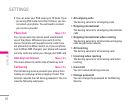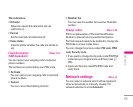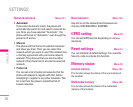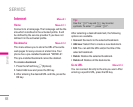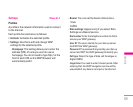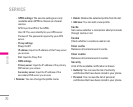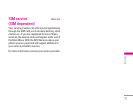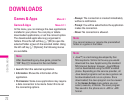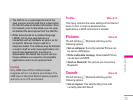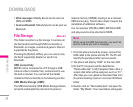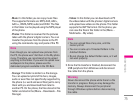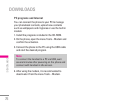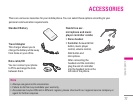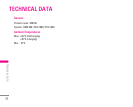Games & Apps Menu 9.1
Games & Apps Menu 9.1.1
In this menu, you can manage the Java applications
installed in your phone. You can play or delete
downloaded applications, or set the connect option.
The downloaded applications are organised in
folders. Press the left soft key
<[OK] to open the
selected folder or launch the selected midlet. Using
the left soft key
< [Options], the following menus
are available.
•
Launch: Start the selected application.
•
Information: Shows the information of the
application.
•
Permissions: Some Java applications may require
a data connection to be made. Select this to set
the connecting options.
-
Always: The connection is created immediately
without a notification.
-
Prompt: You will be asked before the application
makes the connection.
-
Never: No connection is allowed.
72
DOWNLOADS
\Downloads
Note
After downloading any Java game, press the
“OK” Key (O) to save it in the root folder.
Note
You cannot remove or rename the preinstalled
folder or a game in the folder.
Note
• Java™, is a technology developed by Sun
Microsystems. Similar to the way you would
download the Java Applet using the standard
MS Internet Explorer browser, Java MIDlets
can be downloaded using the WAP enabled
phone. Depending on the service provider, all
Java based programs such as Java games can
be downloaded and run on a phone. Once
downloaded, the Java program can be viewed
in the Games & Apps menu where you can
select, execute, or delete. The Java program
files saved in the phone are in .JAD or .JAR
format.