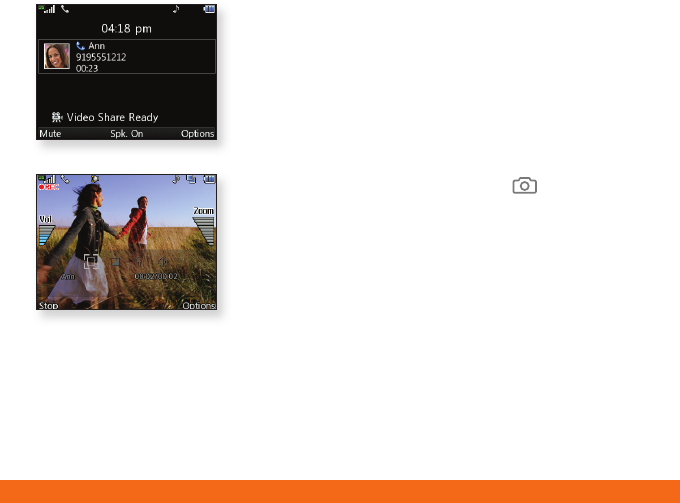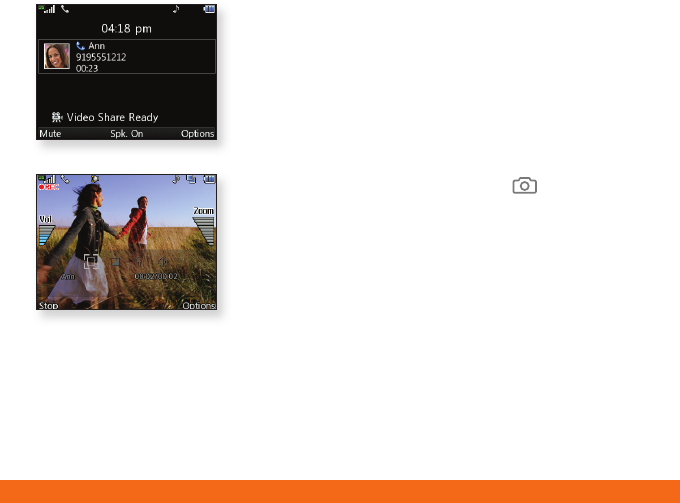
Video Share™
MEdia™ Net
Share events the moment they happen.
Video Share lets you stream live video
directly to friends and family.
Make a Video Share Call
1. Dial the 10-digit number of another 3G Video Share
capable device.*
2. Once the call is answered, press the
Key to initiate
a Video Share session.
Accept a Video Share Call
1. When receiving a Video Share call, the name or number
of the person who wants to share video with you will
appear on your screen.
2. Press the Left Soft Key for Accept and the Video
Share session will begin automatically.
To end a Video Share session and continue with the
phone call, press the Left Soft Key for Stop.
With MEdia Net, you can get the information that
is important to you at a glance. Your local weather,
your teams’ scores, and your movie theaters are all
just a few clicks away.
1. From standby mode, press .
2. Select the content you want to view and press .
Personalize Your MEdia Net Home Page
1. From the MEdia Net home page, scroll to EDIT and
press .
2. Select the content you would like added or deleted
from the MEdia Net home page and press .
Or, Personalize Your Home Page from Your PC
1. Go to att.com/mymedianet from your PC.
2. Enter your mobile phone number and start choosing
content to add to your home page.
3. Click “Update Now” to save your changes.
* Video Share is not available in all markets. Both parties must be in a 3G service area – a 3G icon
must appear by the signal bars prior to a call being placed, and both parties must remain in the 3G
coverage area for the duration of the Video Share session.
Trademarks are property of their respective owners.