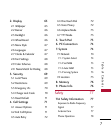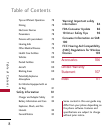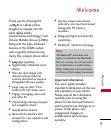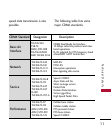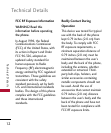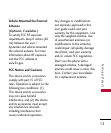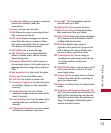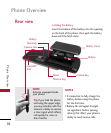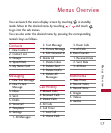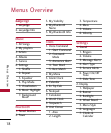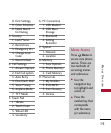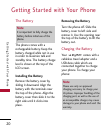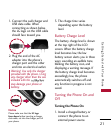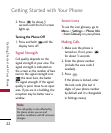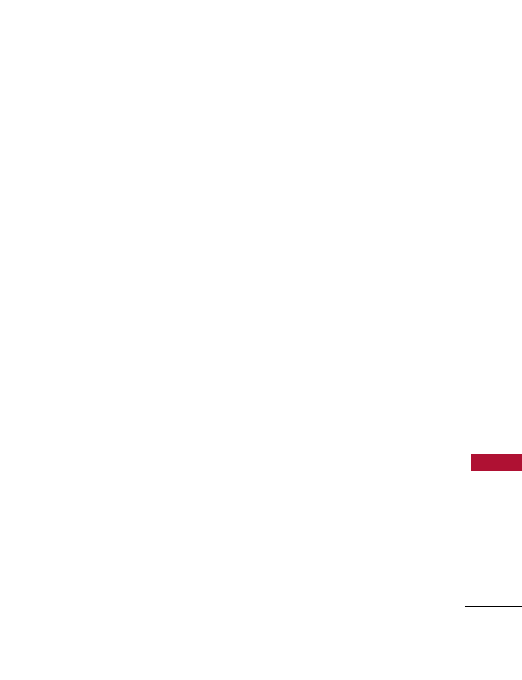
15
Phone Overview
1. Headset Jack Allows you to plug in an optional
headset for convenient, hands-free
conversations.
2. Earpiece Lets you hear the caller.
3. Slide Slide up to answer an incoming call and
slide it down to end the call.
4. LCD Screen Displays messages and indicator
icons. When the phone is turned on, Power
Save mode automatically dims the screen and
then darkens it if no keys are pressed.
5. Left Soft Key Use to access Message.
6. Side Volume Keys Use to adjust the Master
Volume in standby mode* and the Earpiece
Volume during a call.
7. Navigation Wheel Use to scroll to menus in
the main menu screen. Use for quick access to
easyedge, Bluetooth, Image, Alarm or Record
Voice.
8. Side keypad lock Key Use to lock the phone
9. Music Key Use to access Music menu.
10. TALK Key Use to place or answer calls.
11. Accessory Charger Port Connects the phone
to the battery charger, or other compatible
accessory.
12.
Vibrate Mode Key
Use to set Vibrate
mode(from standby mode press and hold for
about 3 seconds).
13.
Lock Mode Key
Use to lock the phone (from
standby mode press and hold for about 3
seconds).
14. Alphanumeric Keypad Use to enter numbers
and characters and select menu items.
15. microSD
™
Slot Accommodates optional
microSD cards up to 8GB.
16. Right Soft Key Use to access Contacts.
17. Music Shortcut Key Activates Music Player.
Enjoy sweet music from your Phone!
18.
Menu/OK Key
Selects the function displayed
at the bottom of the LCD between the Left
and Right Soft Key functions.
19. BACK Key Deletes single spaces or
characters with a quick press, but press and
hold to delete entire words. Will also back
you out of menus, one level at a time.
20. Speakerphone Key Use to change to
speakerphone mode. Keep pressed this key
on standby mode to activate voice
command.
21. PWR/END Key Use to turn the power on/off
and to end a call. Also returns to the main
menu display screen.
22. Camera Key Use for quick access to Camera
function. Press and hold the camera key to
go to the camera mode.
23. Camera Lens Keep it clean for optimal photo
quality.
24. Touch Keys and Navigation Wheel with OK
Key
Touch Keys include the Left Soft Key, the
Right Soft Key, the Music Key, and the back
Key which are activated by the touch of your
finger. The Navigation Wheel allows you to
scroll to and select choices.