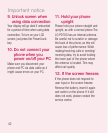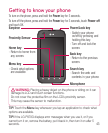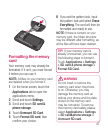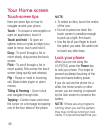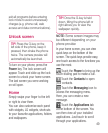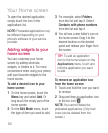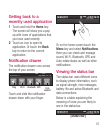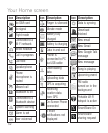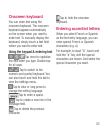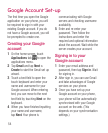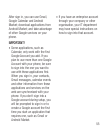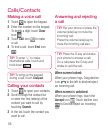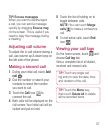50
To open the desired application,
simply touch the icon in the
applications list.
NOTE: Preloaded applications may
be different depending on your
phone’s software or your service
provider.
Adding widgets to your
home screen
You can customise your home
screen by adding shortcuts,
widgets, or folders to it. For more
convenience when using your phone,
add your favourite widgets to the
home screen.
Toaddadesiredicontoyour
homescreen:
1On the home screen, touch the
Menu key and select Add. Or
long touch the empty part of the
home screen.
2On the EditMode menu, touch
the type of item you want to add.
3For example, select Folders
from the list and tap it. Select
Contactswithphonenumbers
from the list and tap it.
4You will see a new folder’s icon on
the home screen. Drag it to the
desired location on the desired
panel and release your finger from
the screen.
TIP!
To add an application
icon to the home screen on the
Applications menu, touch and
hold the application you want
to add.
Toremoveanapplicationicon
fromthehomescreen:
1Touch and hold the icon you want
to remove.
2Drag and drop an application icon
to the bin icon .
NOTE: You cannot delete the
preloaded applications. (Only their
icons can be deleted from the
screen.)
Your Home screen