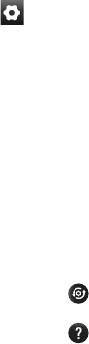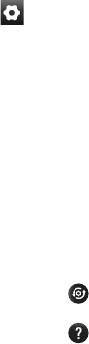
75
Using the advanced
settings
Using the viewfinder, touch to
open all the advanced options.
Adjust the video camera settings by
scrolling the list. After selecting the
option, touch the Back key.
Videosize – Touch to set the size
(in pixels) of the video you record.
Choose your video image size from
HD (1280x720), TV (720x480), VGA
(640x480), QVGA (320x240) or QCIF
(176x144).
Whitebalance – The white balance
ensures that white areas in your
video are realistic. To enable your
camera to adjust the white balance
correctly, you may need to determine
the light conditions. Choose from
Auto, Incandescent, Sunny,
Fluorescent and Cloudy.
Coloureffect – Choose a colour
tone to use for your new view. Choose
from None,Sepia,Black&White,
Negative,Vivid,Negativesepia,
Blue,Emboss and Solarize.
Videoquality – Choose from Super
fine, Fine and Normal.
Videoduration – Set a duration
limit for your video. Choose between
Normaland MMS to limit the
maximum size to send as an MMS
message.
Voice – Choose Muteto record a
video without sound.
Autoreview – If you set this to On,
it will automatically show you the
video you have just recorded.
Reset all the video camera
settings.
Touch whenever you want
to know how this function
operates. This is to provide you
with a quick guide.