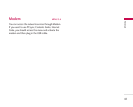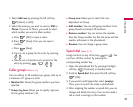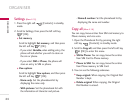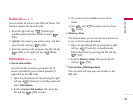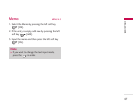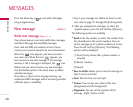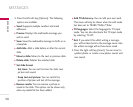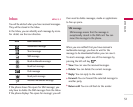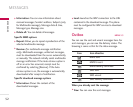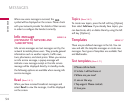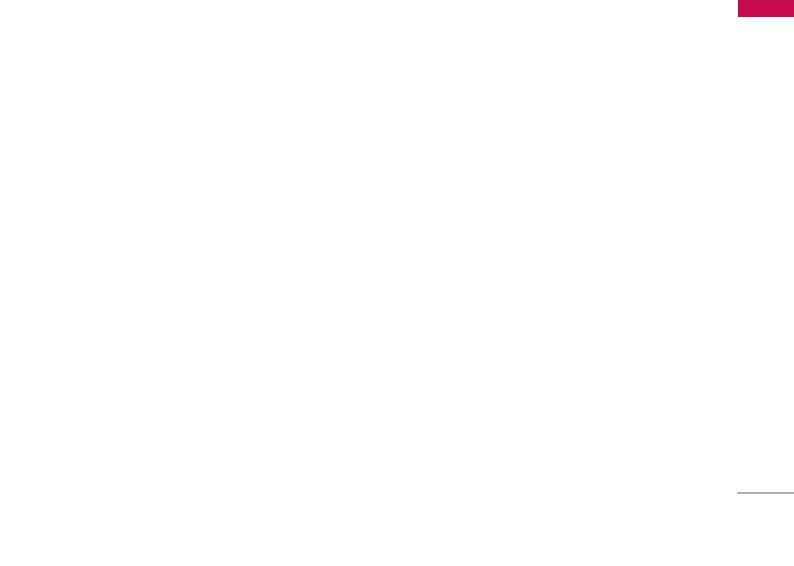
49
MESSAGES
]
Add T9 dictionary: You can add your own words.
This menu will only be shown when the edit mode
has been set to T9ABC/T9Abc/T9abc.
]
T9 languages: Select the desired language for T9
input mode. You can also deactivate the T9 input
mode by selecting ‘T9 off ’.
]
Exit: If you select this whilst writing a message,
you will be taken back to the message menu. Also
the written message will not have been saved.
3. You can also send attachments with the message
by pressing the right soft key [Insert], while you’re
entering a message.
]
Images: You can send and receive text messages
that contain pictures, known as ‘picture messages’.
Several preset pictures are available in the phone
and they can be replaced with new ones received
from other sources.
]
Sounds: If available, you can attach a sound
available for a short message.
]
Text templates: You can use text templates already
set in the phone.
]
Contacts: You can add phone numbers in the
message.
]
Symbol: You can attach special characters.
]
My business card: You can attach your name card.
Write multimedia message (Menu 5.1.2)
A multimedia message can contain text, images,
and/or sound clips. This feature can be used only if it
is supported by your network operator or service
provider. Only devices that offer compatible
multimedia message or e-mail features can receive
and send multimedia messages.
1. Key in the multimedia message. Using the right
soft key, you can input symbols and numbers, or
use T9 input mode. After the multimedia message
input, press the left soft key [OK].
2. Add an image and/or sound. You can move to the
next section using the up/down navigation.
3. You can add a slide by option menu using the left
soft key. If press the left key and select "Add slide"
from the option menu, you can add the new slide.