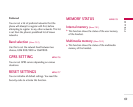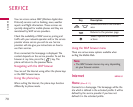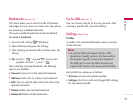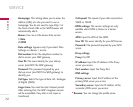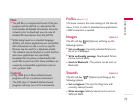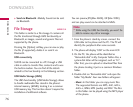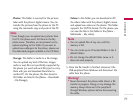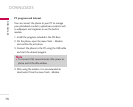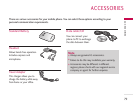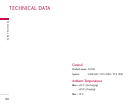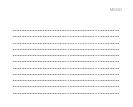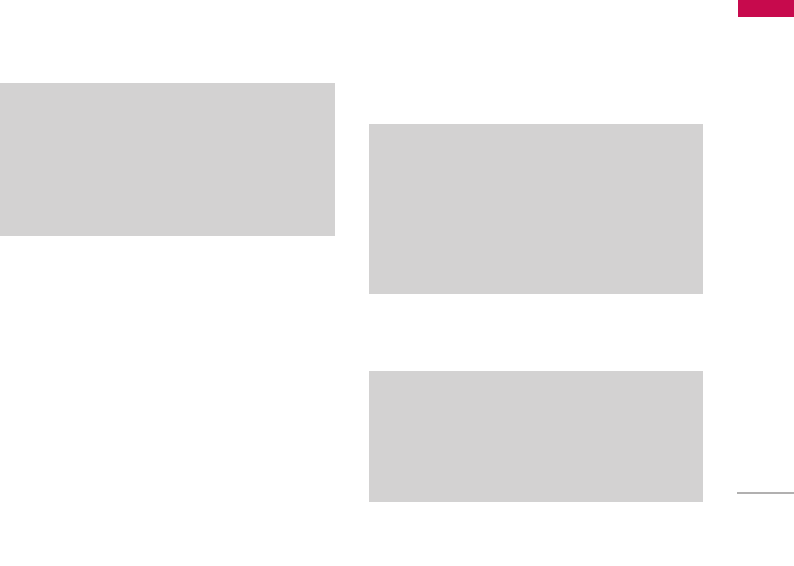
77
DOWNLOADS
- Photos: This folder is reserved for the pictures
taken with the phone’s digital camera. You can
transfer the pictures from the phone to the PC
using the commands copy and paste of the PC.
- Storage: This folder is similar to a file storage.
You can upload any kind of file here, images,
audio or even files not specifically supported by
the phone (i.e. word and excel files) just to carry
them with you and download them later to
another PC. On the phone, the files stored in
this folder are listed in the (Menu – Downloads
– File Storage).
- Videos: In this folder you can download on PC
the videos taken with the phones’ digital camera
and upload new videos on the phone. This folder
supports the 3GP file format. On the phone, you
can view the files in this folder in the (Menu –
Multimedia – My video).
5. Once the file transfer is finished, disconnect the
USB peripheral from Windows and disconnect the
cable from the phone.
Note
]
Even though you can upload new pictures from
the PC, the phone won’t list them in the My
photo menu. Therefore, we recommend not to
upload anything to this folder. If you want to
upload new wallpapers to the phone, please use
the dedicated program available in the CD-Rom.
Note
]
You can upload files of any size, until the
memory is full.
]
You can create up to 10 nested folders in the 4
default folders.
]
Do not change the defualt folder name, or it
does not work properly.
Warning!
]
Never disconnect the phone while there’s a file
transfer in progress. Doing so may damage the
memory. Always disconnect the peripheral
through Windows options before disconnecting
the cable.