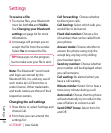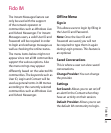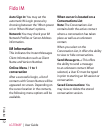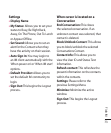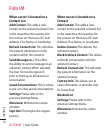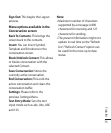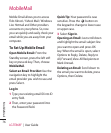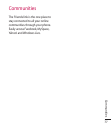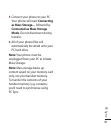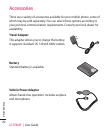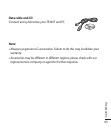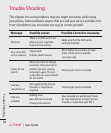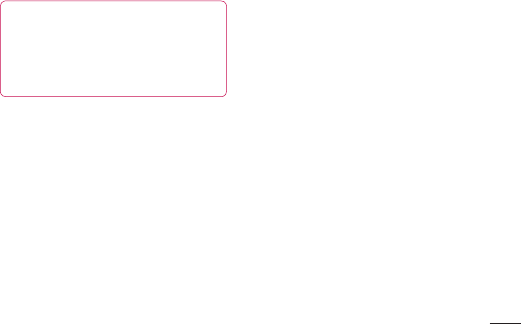
79
PC Sync
Viewing your phone files on
your PC
1 Connect your phone to your PC as
outlined above.
2 Click on the Contents icon.
3 All of the videos, audios and
graphics you have saved onto
your phone will be displayed on
the screen in the LG Phone folder.
TIP! Viewing the contents of
your phone on your PC helps
you to arrange files, remove
contents you no longer need.
Synchronising your contacts
1 Connect your phone to your PC.
2 Click on the Contacts icon.
3 Select To Phone. Your PC will
export your changes to your
handset.
4 Click on File and select Save. You
can now select where you would
like to save your contacts to.
Note: To backup contacts saved
to your USIM card, click on the SIM
card folder on the left side of your
PC screen. Right-click your contact
then Select all. Right-click your
contact again and select Copy to
Phone Memory. Now click on the
Handset folder on the left of your
screen and all your numbers will be
displayed.