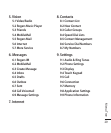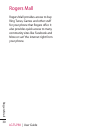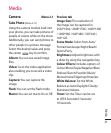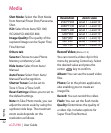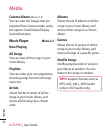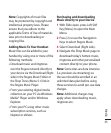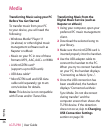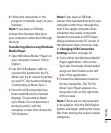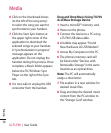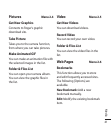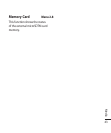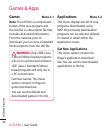37
6 Follow the instruction in the
program to transfer music to your
handset.
Note: If you have a USB hub,
connect the handset directly to
your computer rather than through
the hub.
Transferring Music using Windows
Media Player
1 Open Windows Media® Player on
your computer (version 10.0 or
higher).
2 Use the USB adapter cable to
connect the handset to the PC.
When you try to connect handset
on your PC, the handset displays
“Connecting as Music Sync...”.
3 Once the USB connection has
been established, the handset
displays “Connected as Music
Sync Mode. Do not disconnect
during transfer.“ and the
computer screen then shows the
TU750 device.
Note: If you have a USB hub,
connect the handset directly to your
computer rather than through the
hub. If the target computer does
not detect the newly connected
handset or provide an MTP Player
dialog window on the PC screen, If
the detection does not occur, skip
to Changing USB Connection
Settings section on page 39.
4 From within the Windows Media®
Player application, click on the
Sync tab. Previously downloaded
songs are then listed on the left
side of the application.
5 Choose the destination location
for the media files. The TU750
Music Sync Player appears in a
drop-down list on the right side
of the screen.
Note: If there are no items present
in the playlist, click the Edit Playlist
button and begin adding the music
files from among the various media
categories.
Media